We use cookies to make your experience better. To comply with the new e-Privacy directive, we need to ask for your consent to set the cookies. Learn more.
Customize the Email logo in Magento 2.
In the header and footer of the transaction email message, you can add the Email logo. Related to the Store Logo, email marketing is one of the best ideas in the community to quickly identify your product, and at the same time, your store promotes greater audience loyalty. So, just after installing Magento 2 successfully, the first thing you need to do is to change the Magento 2 Default Logo to your own. If you have sent emails to the spam box, you should enable SMTP.
The logo can be in many types of images such as JPG / JPEG, GIF, PNG, or SVG, and is extended to resize the logo from Magento 2, Admin. To ensure that your logo looks good on high-resolution devices, you should upload an image three times the size required for the title. If you do not see the size of the logo, or any image you use in your theme, simply right-click an image on your website, and check the feature to determine its size.
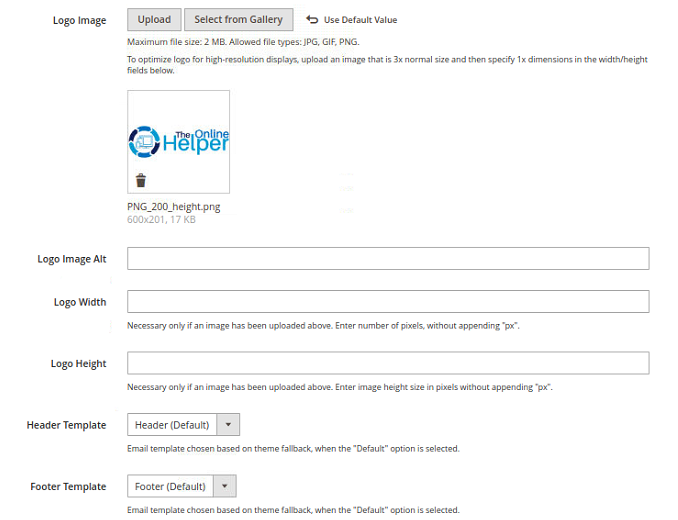
To change the email logo
There are the following steps you need to follow
- Upload your Logo.
- Select the title and title of the subtitle.
- Save configuration and templates.
Step 1: Upload your Logo
In the sidebar of the Dashboard, Click Content> Design> Configuration
In a configuration report similar to your store view, click Edit.
Under logo transaction emails, the image field uploads your logo and defines its unique text.
You need the width of the Logos and Logos in pixels. Just enter an unmarked number for "px". The appearance of the email logo on the title depends on the size of the value rather than the actual size of the logo.
Step 2: Select the title structure and below
If you need to update the main format with Footer or if you have multiple stores, you can specify a specific configuration for each one, which will appear in the transaction email message. Select the title and foot format from the available list as needed.
Step 3: Save the configuration and templates.
After completing all the steps click on Save Config.
If you are looking for Magento 2 solutions, visit the Magento 2 Website Solutions.
