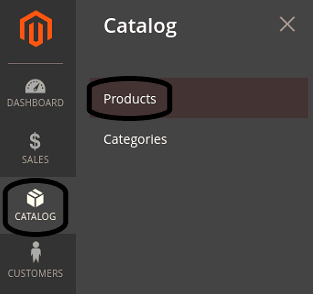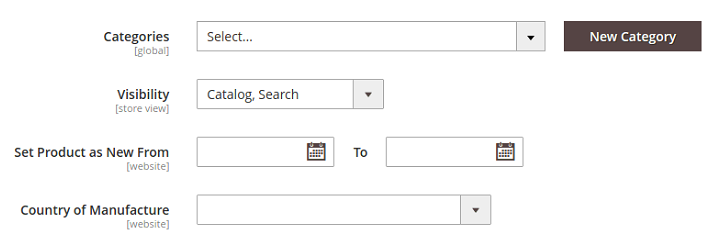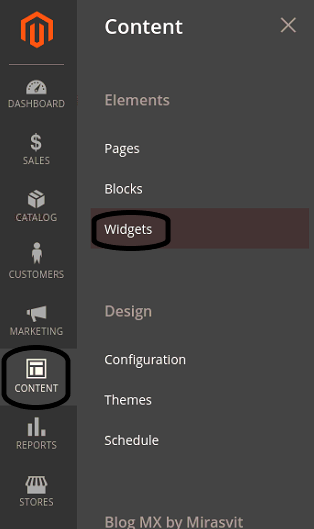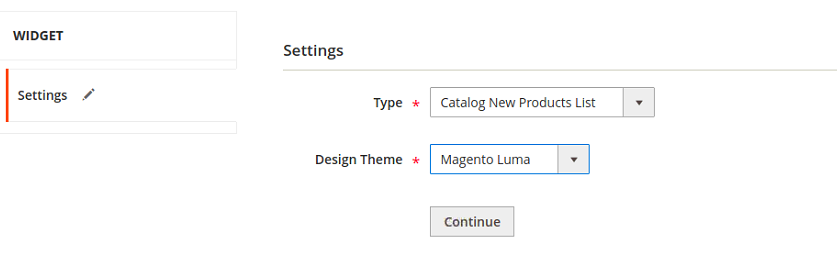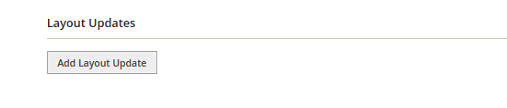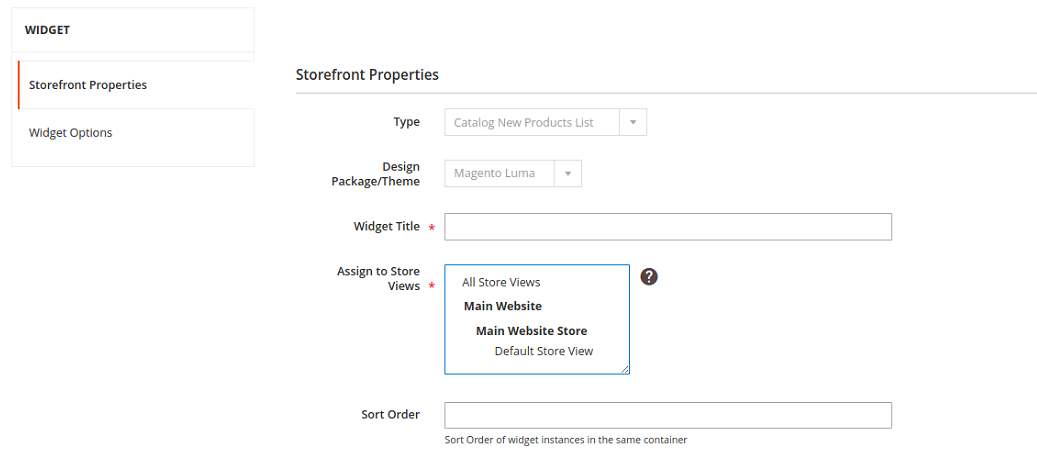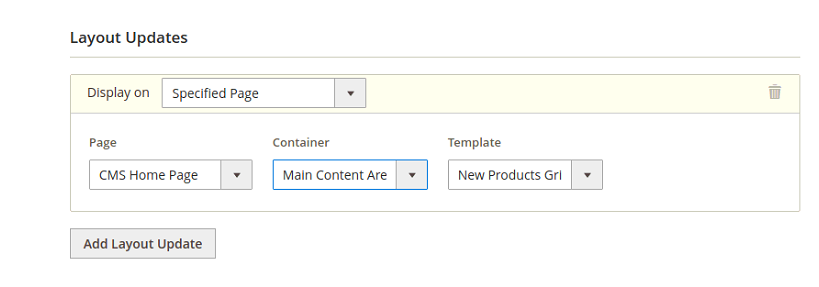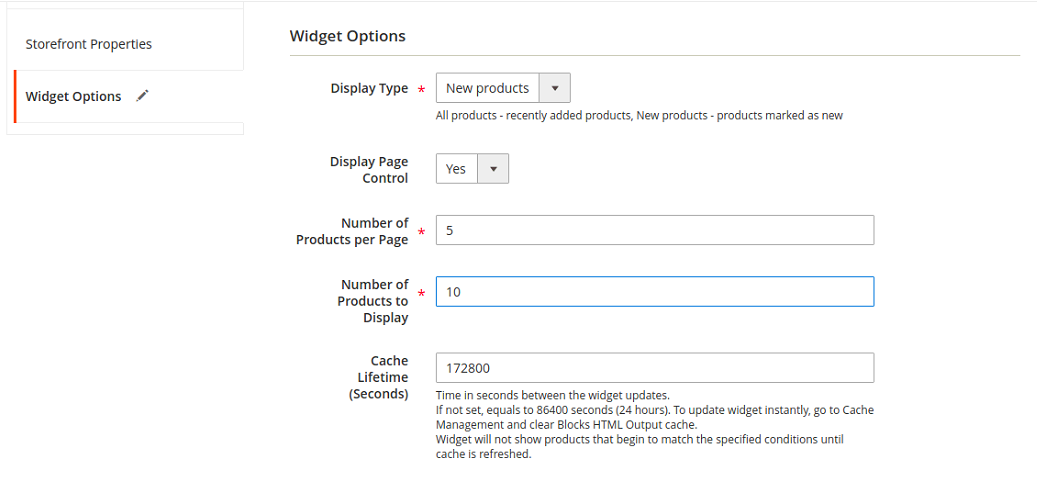The store will not work correctly when cookies are disabled.
JavaScript seems to be disabled in your browser.
For the best experience on our site, be sure to turn on Javascript in your browser.
We use cookies to make your experience better.
To comply with the new e-Privacy directive, we need to ask for your consent to set the cookies.
Learn more.
Allow Cookies
Home
Blog
How to add New Products List in Widget in Magento 2
How to add New Products List in Widget in Magento 2
The Online Helper
Do the following steps:
Set the Date Range
Create the Widget
Show on frontend
Fix the list
Preview
Set the Date Range
In the left sidebar of the Admin panel, go to CATALOG > Products .
From the grid, select the product that you want to set the date range and open it in edit mode.
In the field of Set Product as New From , set the starting date and ending date.
After setting up the date click on the Save button.
Create the Widget
In the left sidebar of Admin panel, go to CONTENT > Elements > Widgets .
To add a widget click on the Add Widget button.
In the field of Type , select the Catalog new product list from the dropdown.
In the field of Design Theme , choose a theme from the dropdown.
After complete the required fields click on the Continue button.
In the section of Storefront Properties , complete the required fields.
In the field of Widget Title , you will add the title of the widget
In Assign to store Views, you will select the All store Views
Sort-Order is an optional field you may add any number to sort the order.
Show on frontend:
To show the New product list can be customized in the Layout Updates.
Click on the Add Layout Updates Button
In the Display On the field, you will select the specified page
From the Page, dropdown select the CMS Home Page
From the Container , dropdown select the Main Content Area
From the Template, dropdown select the New Product Grid
Click on Save and Continue Edit Button
Fix The List:
In the left side-bar Click on the Widget Options
Display Type select the New Products Display page Control select Yes Number of Products per Page you can choose any number of how many products you want to display per page.Number of Products to display in which you select the total number of products you want to display.Cache Lifetime time set for the cache-store.
Click Save and finish.
Display:
On the Admin Sidebar Click Content > Element > pages.
Choose that page you assign to the new product list to be visible on and in the action tab select > preview.
Do reindex your store to refresh your product list
If you are looking for a Magento Developer, visit Magento Web Agency