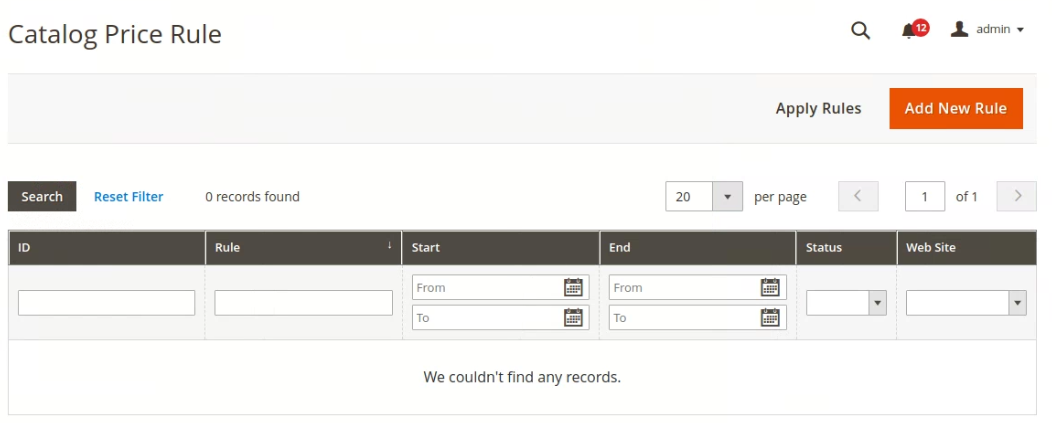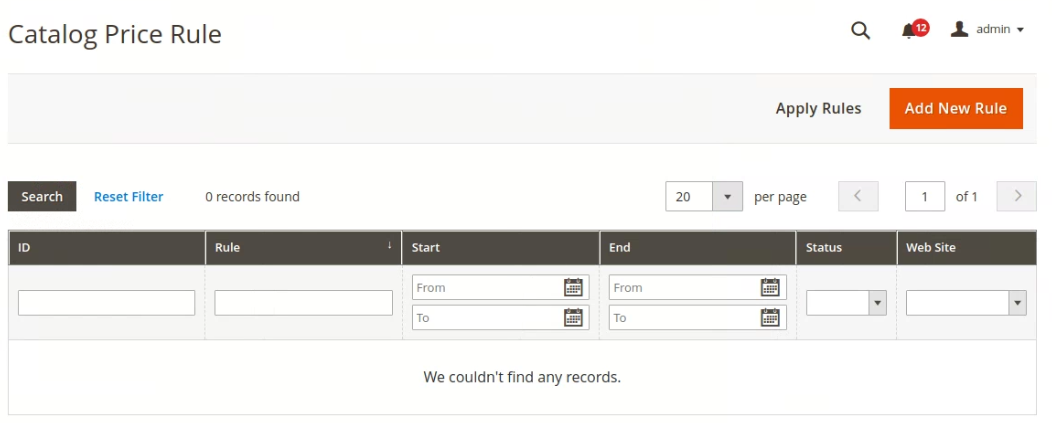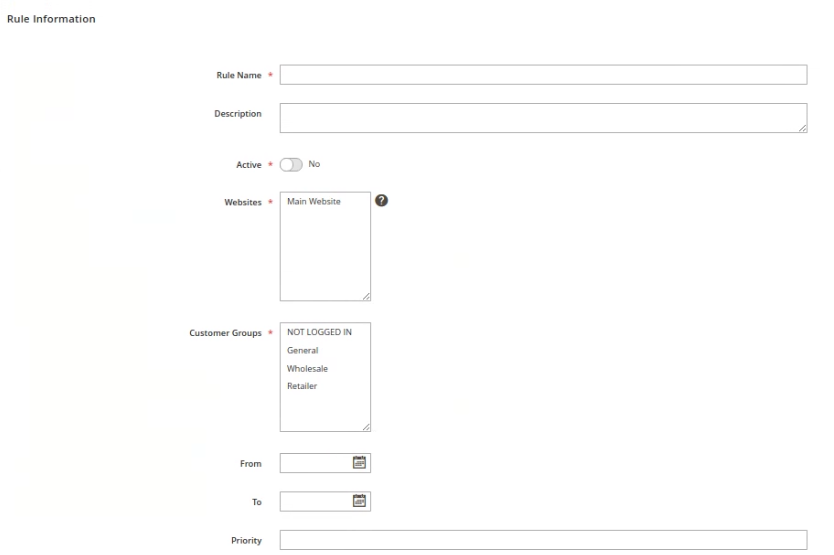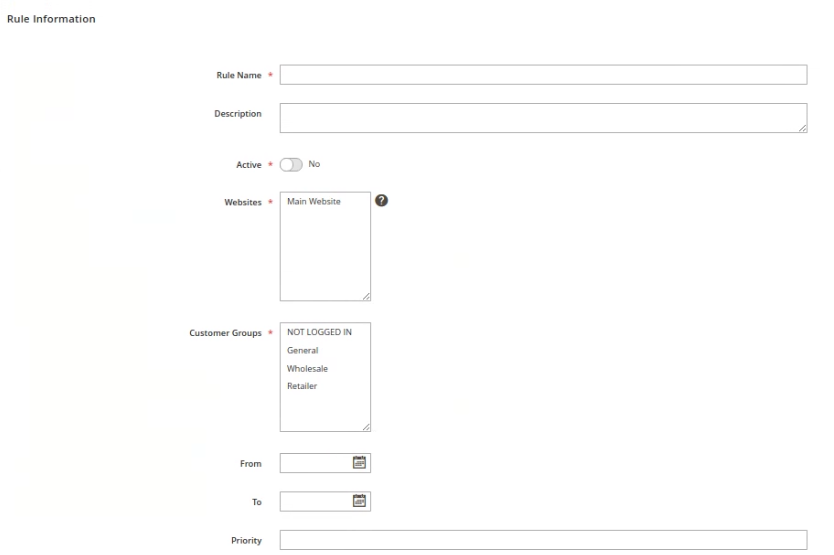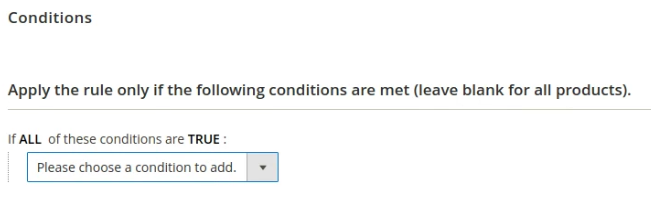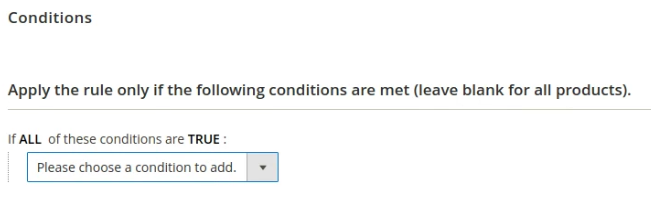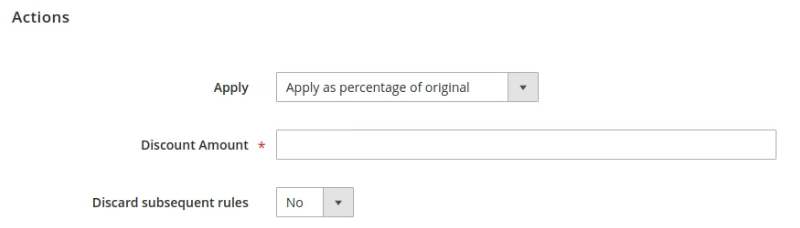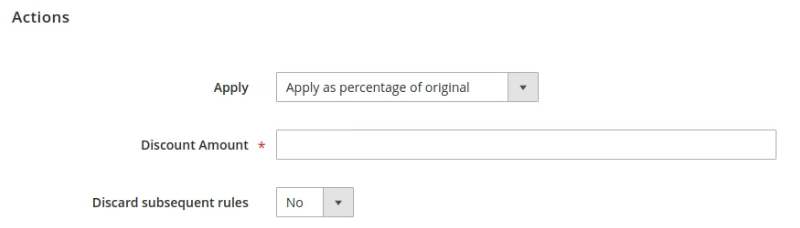The store will not work correctly when cookies are disabled.
JavaScript seems to be disabled in your browser.
For the best experience on our site, be sure to turn on Javascript in your browser.
We use cookies to make your experience better.
To comply with the new e-Privacy directive, we need to ask for your consent to set the cookies.
Learn more.
Allow Cookies
Home
Blog
How to Create a Catalog Price Rule in Magento 2
How to Create a Catalog Price Rule in Magento 2
The Online Helper
There are the following steps to create the cart price rule in Magento 2
Create a New Catalog Price Rule
Set the Catalog Price Conditions
Set the Catalog Price Actions
Apply the Rule
Create a new Catalog rule
Go to Admin Panel, click on the Marketing > Promotions >Catalog Price Rule.
To add a new rule, click on the Add New Rule button.
In the tab of Rule Information, complete the information.
Enter the name in the field of Rule Name.
Enter the rule description in the section of Description.
Assign the rule to the website.
Assign the rule to the customer group.
Set the Active status for the rule.
Set the Conditions
In the Conditions tab, click on the add icon to set the new condition for the rule.
Select the required condition from the dropdown.
You can also remove the condition from the remove icon.
Set the Actions
Select the required action from the Apply dropdown.
Enter the amount in the field of Discount Amount.
Set the Yes/No for the Discard subsequent rules.
Apply the Rule
After completing all information click on the Save button.
Go to Catalog price rule grid and click on the Apply Rule button.
If you are looking for Magento Developers, visit Magento Developer Agency .