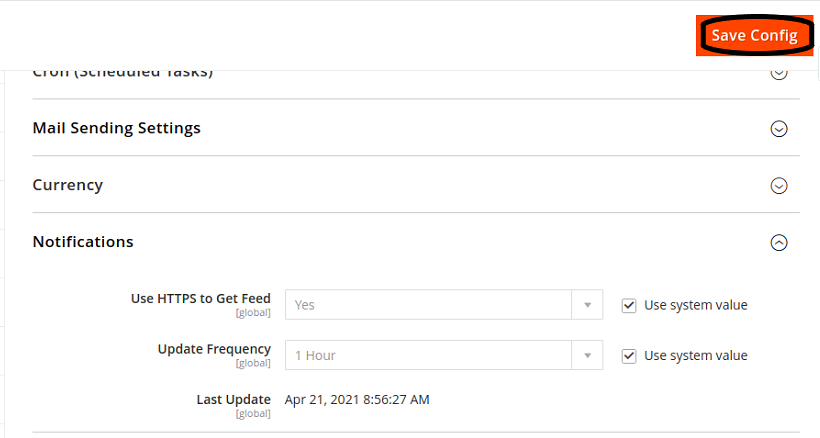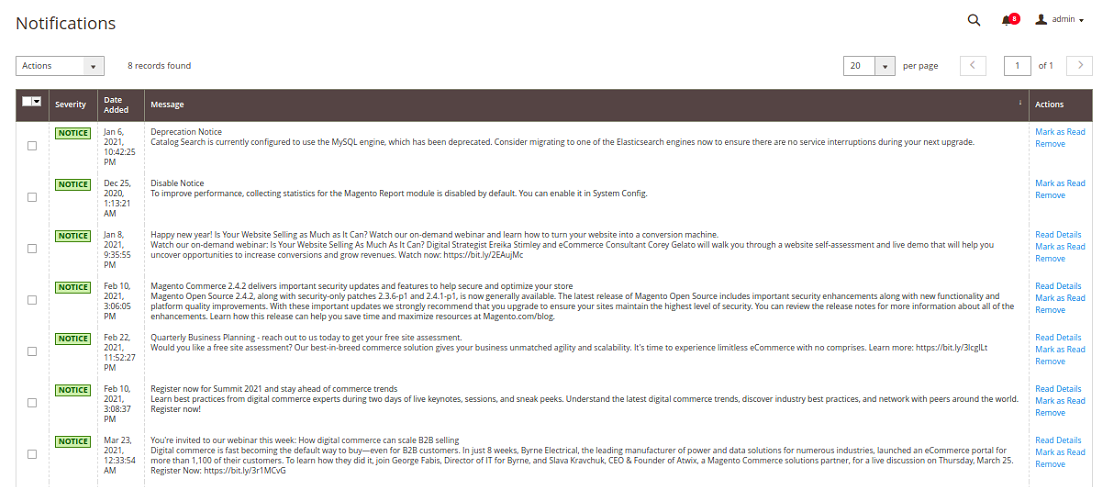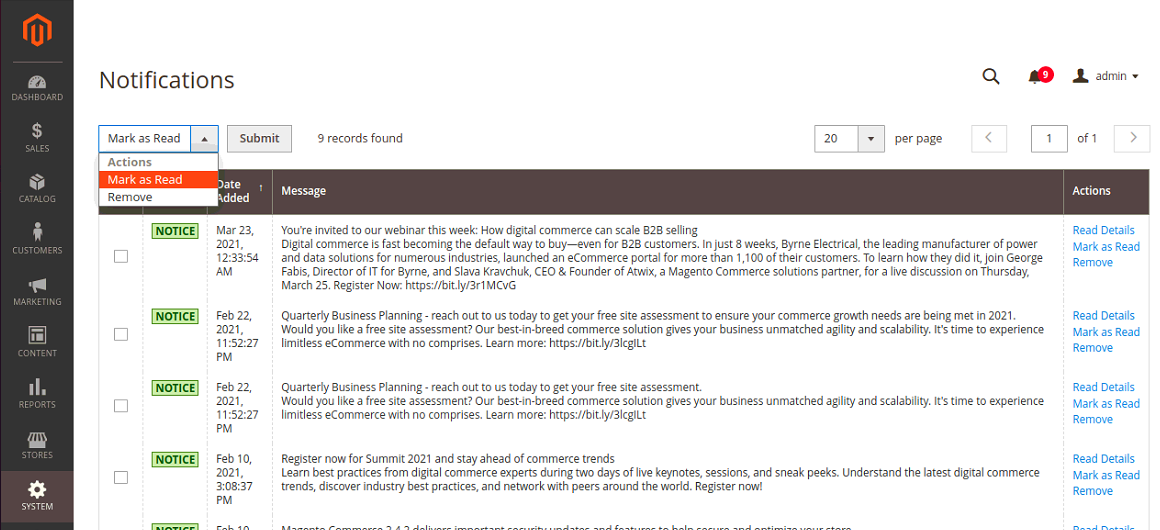The store will not work correctly when cookies are disabled.
JavaScript seems to be disabled in your browser.
For the best experience on our site, be sure to turn on Javascript in your browser.
We use cookies to make your experience better.
To comply with the new e-Privacy directive, we need to ask for your consent to set the cookies.
Learn more.
Allow Cookies
Home
Blog
How To Manage Message Inbox In Magento 2
How To Manage Message Inbox In Magento 2
The Online Helper
Message notification Configuration
Incoming message Notification
Actions on more message
Step# 1: Message notification Configuration:
In the Admin panel, STORES > Configuration .
In the left sidebar, click on the Advance > system.
Click on the Notification tab,
In the field of Use HTTPS to get Feed, uncheck the box of the Use system value and select Yes.
In the field of Update Frequency, uncheck the box of the Use system value and set the duration.
To save changes click on the Save Config button.
Step# 2: Incoming Message Notification: if you want to read the message again you need to go to your inbox.
In the Admin panel, navigate System > notifications .
OR
Actions on more message:
In the Admin Panel, navigate system > Notification .
From the Actions dropdown, you can perform as,
Mark as Read
Remove
now click on the Submit Button and do complete the process.
If you are looking for Magento Developer, visit the Magento Development Agency .