We use cookies to make your experience better. To comply with the new e-Privacy directive, we need to ask for your consent to set the cookies. Learn more.
Magento 2 Slow? 10 Steps to Speed Up Magento 2
By default, Magento 2 speed is not slow. In fact, the high loading time issues and the slow interface can cause to decrease in the Magento 2 speed. If you are using inappropriate extensions and do not enable the suitable plugins then your store speed will definitely slow. If you are not working to solve this problem then maybe you lose a great number of customers.
Follow these 10 steps to speed up the Magento 2
- Optimize Server and System Requirements
- Update the latest version of Magento 2
- Enable Varnish Cache
- Configure Memcached
- Enable Flat Categories and Products
- Optimize Javascript and CSS
- Setup Content Delivery Network
- Use a good theme
- Choose Extensions
- Optimize Images
Optimize Server and System Requirements
The two most important factors to increase the speed of your Magento 2 websites is Server and System requirements.
Server Requirements
Magento 2 is a very powerful and featured store. You should host your Magento 2 store on a dedicated server or VPS hosting.
System Requirements
To know about the system requirements read this article.
Update the latest version of Magento 2
Whenever Magento releases a new version, do not forget to update your Magento store to the latest version. Because one of the most important factors that can increase your store speed.
Enable Varnish Cache
This step can also improve your store speed, to enable the varnish cache to follow these steps.
- In the Admin panel, go to STORES > Configuration > Advanced > System.
- Open the Full Page Cache option, select the Varnish cache from the caching Application field.
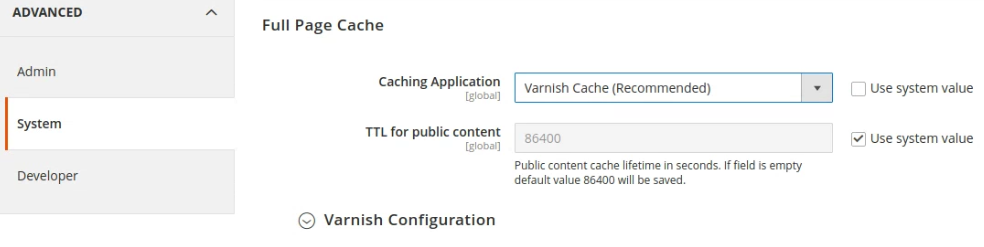
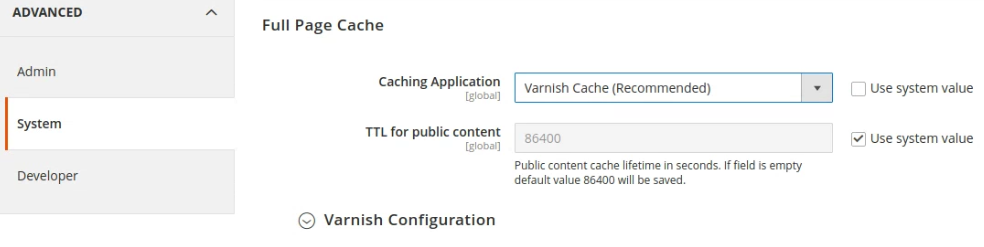
Configure Memcached
Configure Memcached is a free and open-source memory object caching system that helps to decrease the database load to speed up the Magento 2 store.
Enable Flat Categories and Products
- in the Admin Panel, go to STORES > Configuration > Catalog.
- Open the Catalog > Storefront.
- Enable the Use Flat Catalog Category and Use Flat Catalog Product.


Optimize Javascript and CSS
- In the Admin panel, go to STORES > Configuration > ADVANCED.
- Open the Developer option, click on the JavaScript Settings section.
- Enable the Merge JavaScript Files, Enable JavaScript Bundling and Minify JavaScript Files fields.
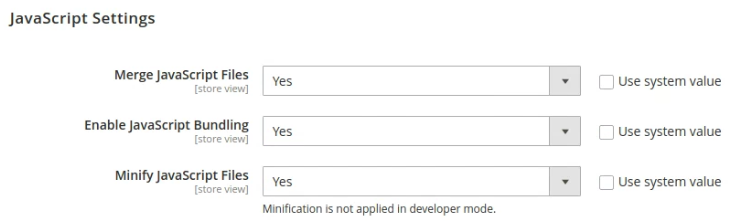
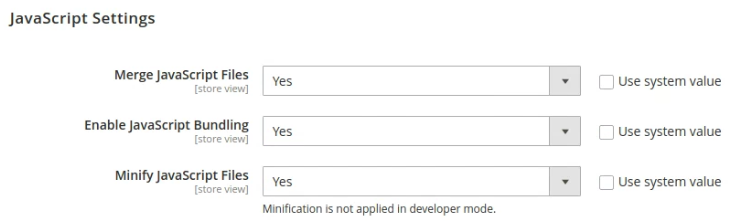
- Click on the CSS Settings section.
- Enable the Merge CSS Files and Minify CSS Files.
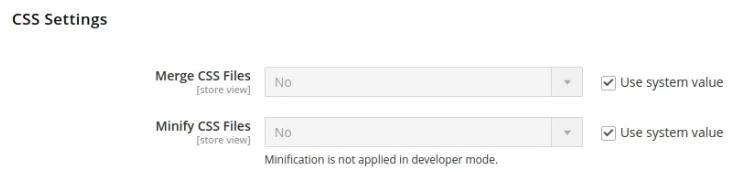
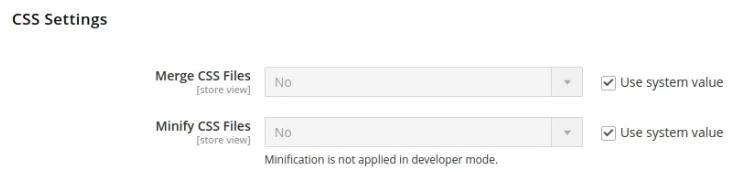
Setup Content Delivery Network
- In the Admin panel, go to STORES > Configuration > General.
- Click on the Web option in the general tab.
- Click on the Base URLS (Secure) section and set up this.
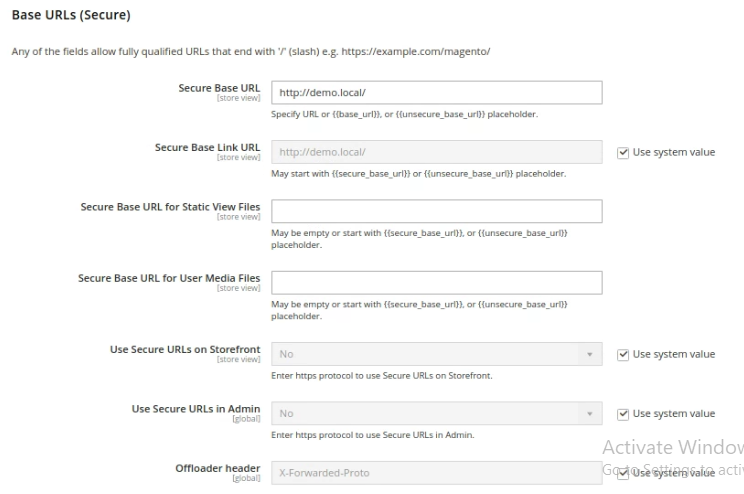
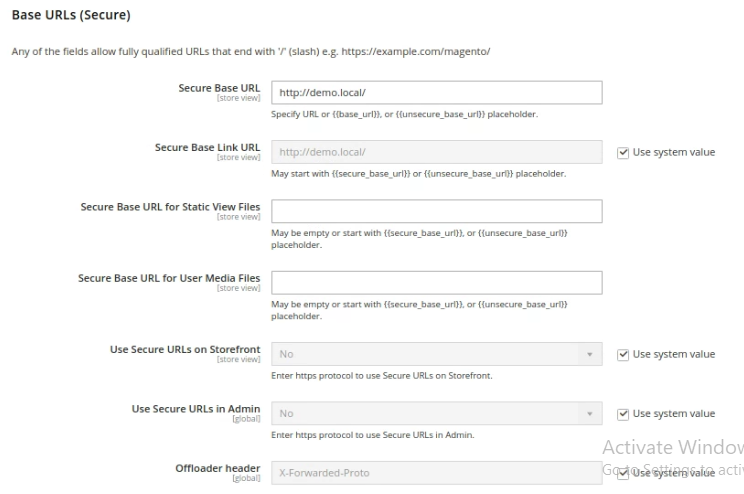
Use a good theme
Use the fastest and lightweight theme can also help to speed up the Magento 2 store. By use of a good theme can improve the loading speed of your store.
Choose Extensions
Always choose the appropriate and bug-free third party extension for your Magento 2 store. Because the inappropriate extension can also affect the Magento 2 speed.
Optimize Images
- Your store logo should be in PNG or SVG format.
- The product image should be in JPEG format.
- images need to be compressed.
If you want any kind of help please visit our Magento 2 Development Service and get a Quote.
