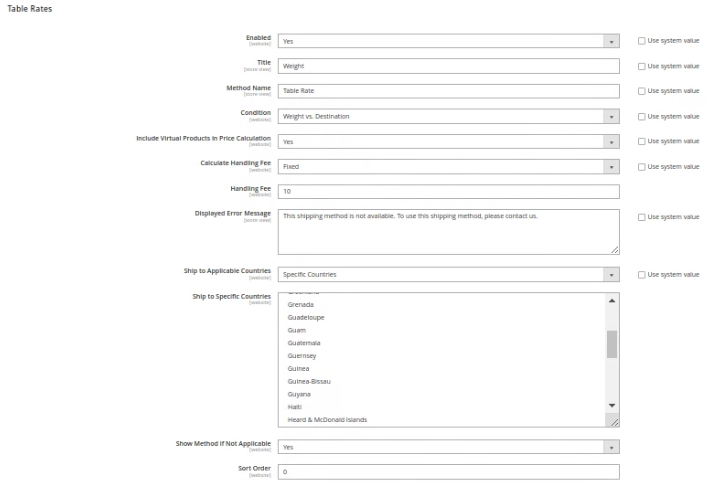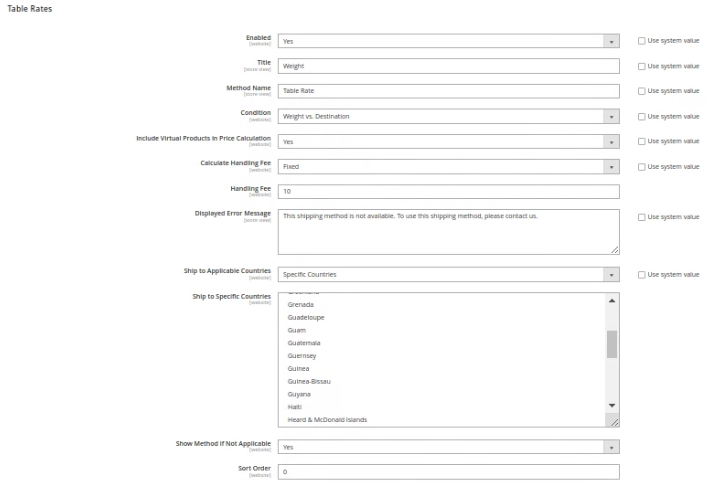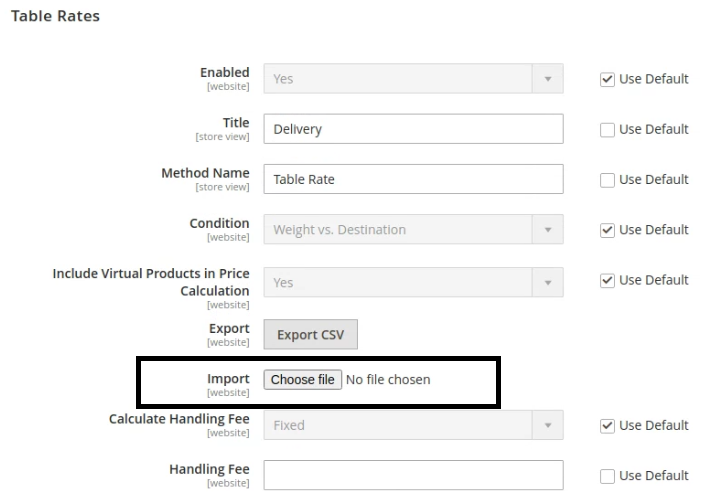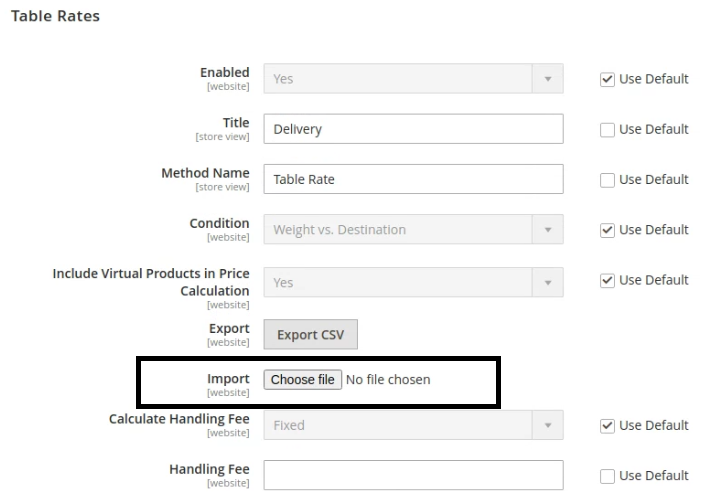The store will not work correctly when cookies are disabled.
JavaScript seems to be disabled in your browser.
For the best experience on our site, be sure to turn on Javascript in your browser.
We use cookies to make your experience better.
To comply with the new e-Privacy directive, we need to ask for your consent to set the cookies.
Learn more.
Allow Cookies
Home
Blog
How to Configure Table Rates Shipping Method in Magento 2
How to Configure Table Rates Shipping Method in Magento 2
The Online Helper
Follow the following steps to configure the table rate shipping method in Magento 2
Configure the Table Rate Shipping Method
Preview the Table Rate Data
Import the Table Rate Data
Configure the Table Rate Shipping Method
On the Admin panel, go to STORES > Configuration.
Click on the Sales > Delivery Methods.
Click on the Table Rates section.
Select Yes in the Enabled field to enable the table rate shipping method.
Set the table rate shipping title in the field of Title.
Select the condition from the Condition field.
Select the calculate handling fee to fixed or percent, if you want to set an additional handling fee.
Set the specific number in the Handling Fee field.
Add the error message in the field of Display Error Message.
Select all countries or specific countries in the field of Ship to Applicable Countries.
If you choose the specific countries then choose the countries that you want to allow shipping.
Select Yes/No in the field of Show Method if Not Applicable.
Set the sort order, the low number presented to the top position and high numbers presented to the bottom position.
Click on the Save Config button.
Preview the Table Rate Data
To preview the table rate data click on the click on the scope and choose the store.
In the table rate section click on the Export CSV button and save the file to your computer.
Import the Table Rate Data
To import the table rate data click on the Choose file button in the Import field.