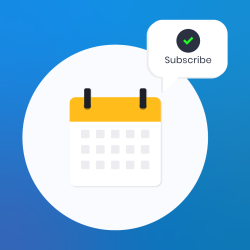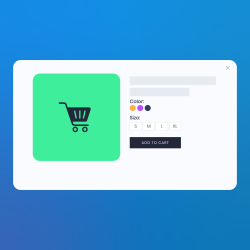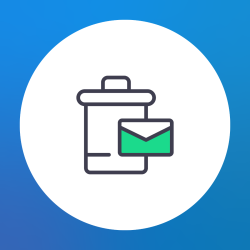We use cookies to make your experience better. To comply with the new e-Privacy directive, we need to ask for your consent to set the cookies. Learn more.
Magento 2 Admin Panel: Admin Dashboard and General Settings
Magento 2 Admin Panel, also known as Magento 2 backend, contain a dashboard where the store the owner can access and perform data. The dashboard contains many menus and tabs that perform various tasks.
The left sidebar of the Magento admin panel contains these options:
- Admin Dashboard
- Sales Tab
- Catalog Tab
- Customers Tab
- Marketing Tab
- Content Tab
- Reports Tab
- Stores Tab
- System Tab
- Find Partners & Extensions Tab
In this article, we will discuss these options.
Admin Dashboard
A default startup page is showing when you logged into your Magento 2 admin panel, which contains various options like Advanced Reporting, Lifetime Sales,
Average Orders, Last Orders, Last Search Terms, Bestsellers, Most Viewed Products, New Customers, Customers and Yotpo Reviews.
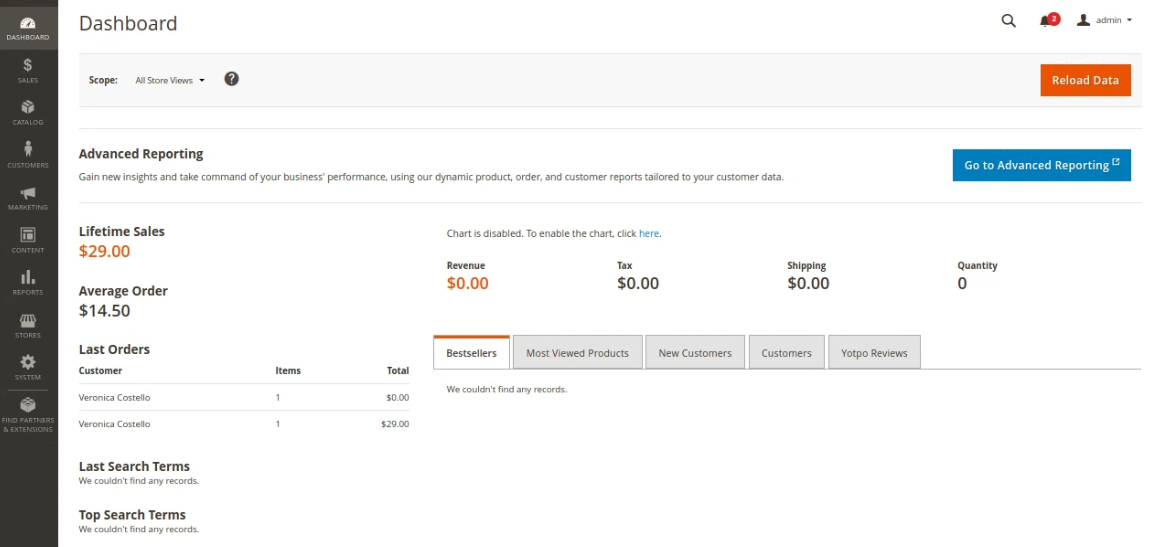
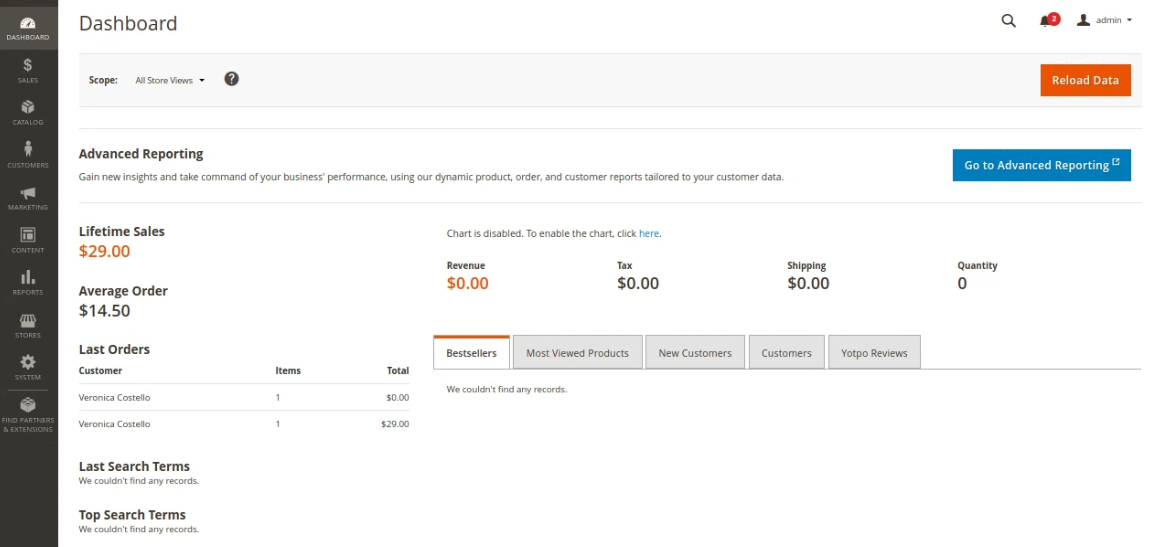
Sales Tab
In the Sales Tab, all the processing steps of the order are well managed in this tab.
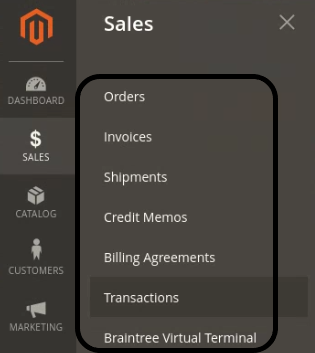
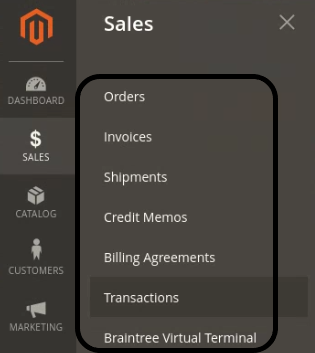
Orders
The order grid provides the information of orders. Store admins can change this table to display. You can also export orders from the order grid.
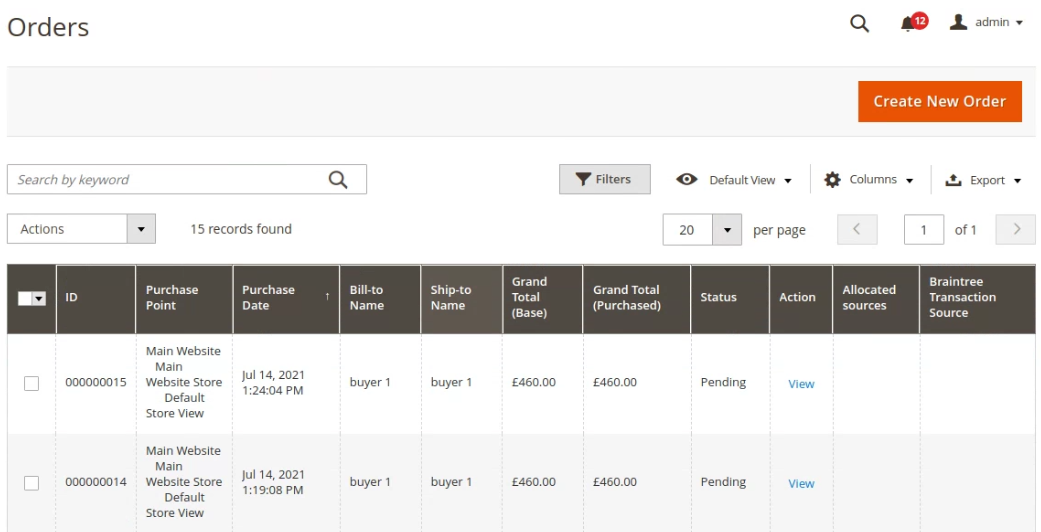
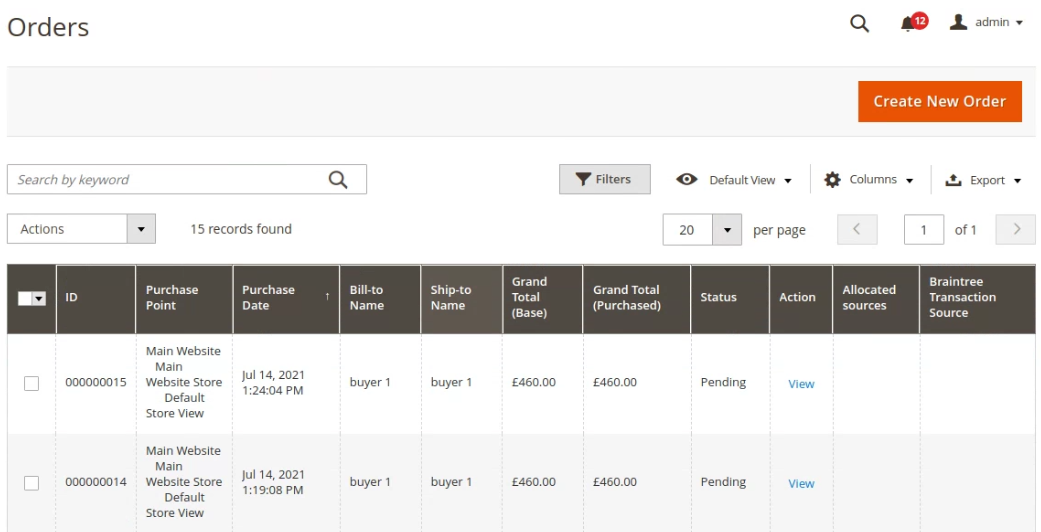
Click on a single order and then you will see the order detail page, which shows all the purchase’s relevant information. Magento 2 does not allow editing the existing orders but you can cancel and create a new order.
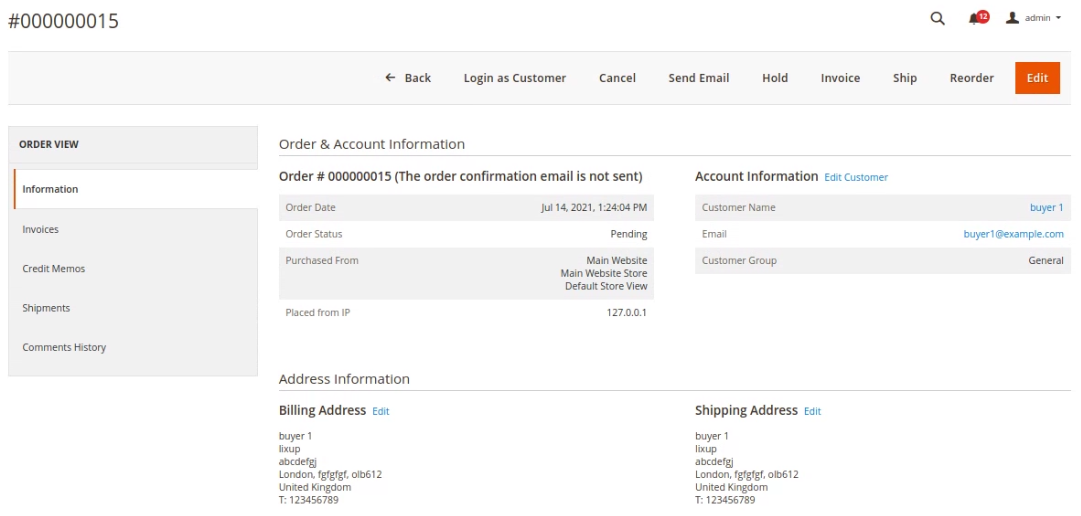
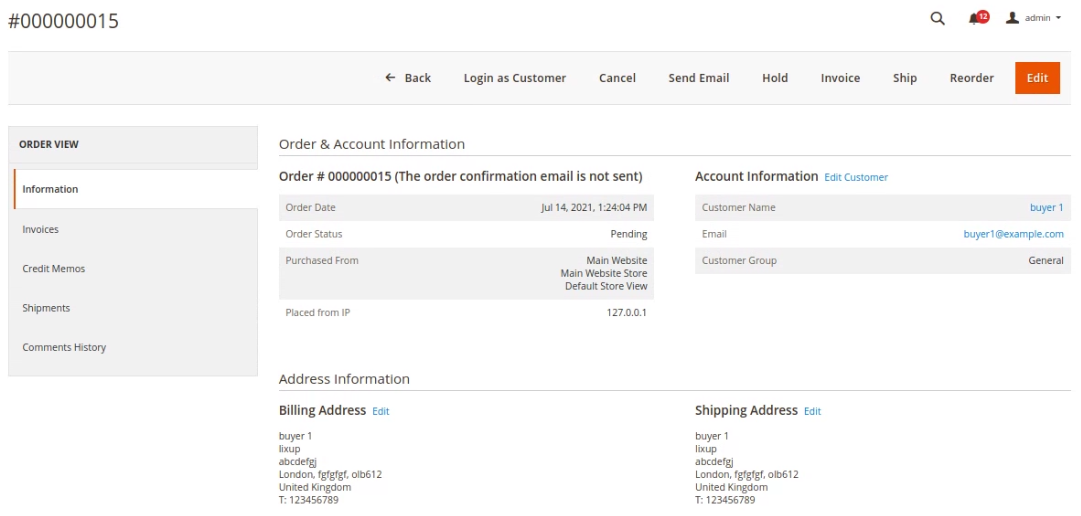
Invoices
You can generate pdf invoices here. Magento 2 allows printing invoices for internal use only. If you want to send pdf invoices to your client then you will need to install extensions for this.
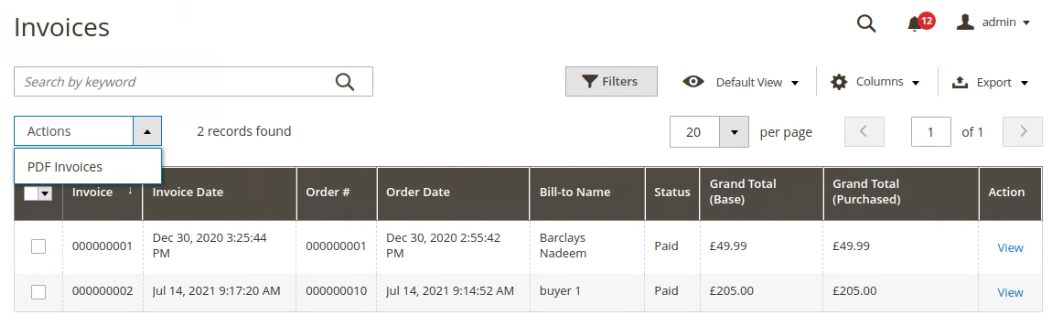
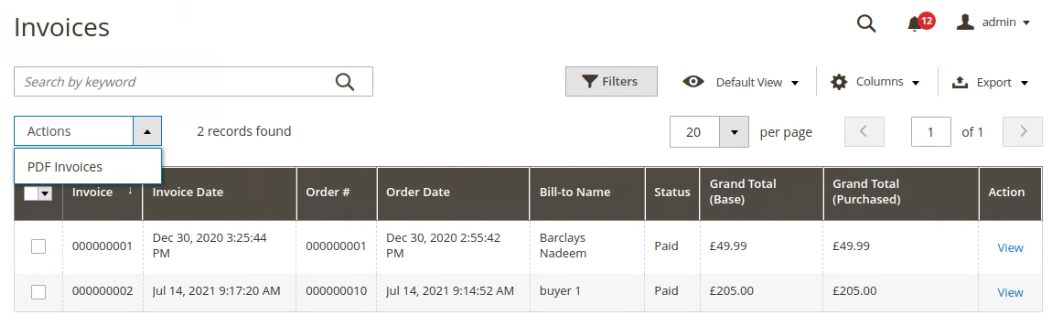
Shipments
In the shipments section, merchants can track delivery, print shipping labels and create pdf shipments.
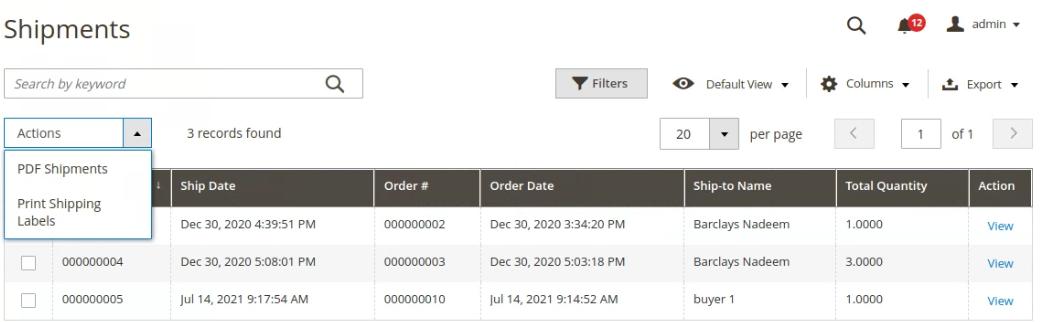
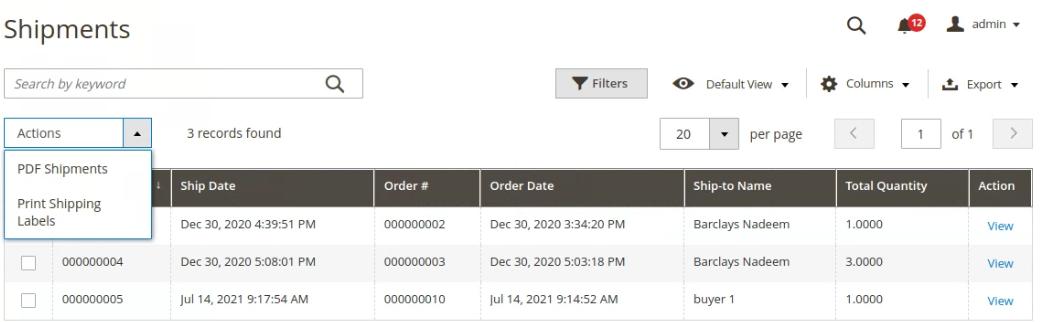
Credit Memos
You can create a pdf of the Credit Memos here. The Credit Memos grid provides the information about the created date, order number, order date, bill-to name, status, and refunded amount.
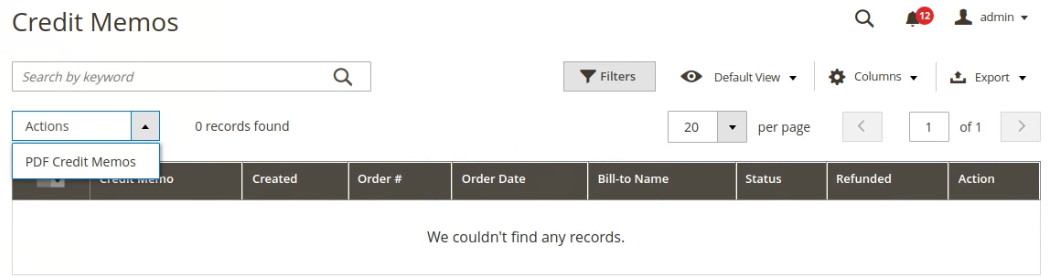
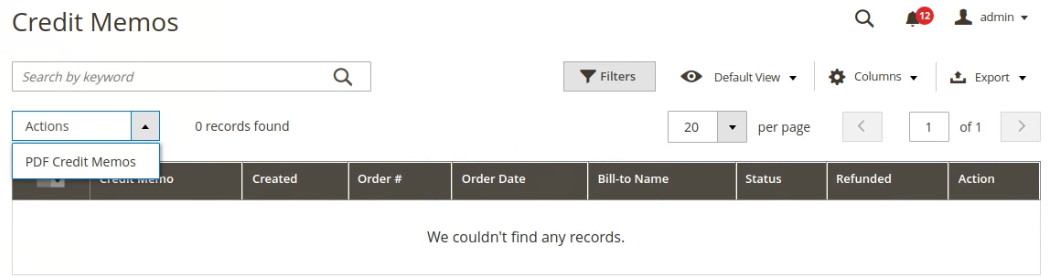
Billing agreements
All the billing agreements between the store and the customers are recorded in the grid. Every record contains general information.
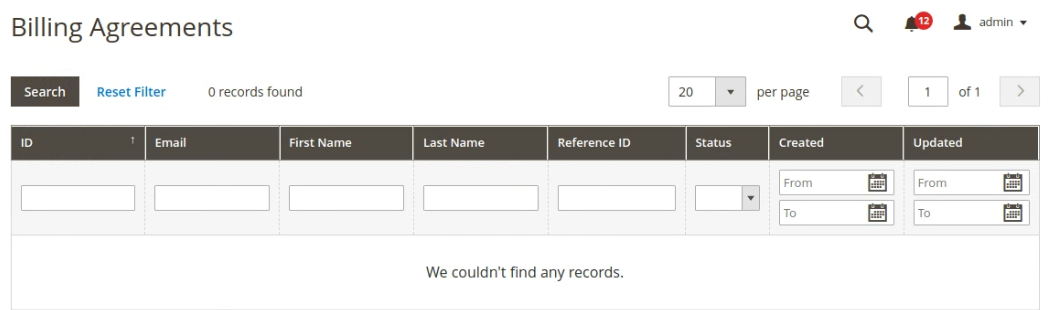
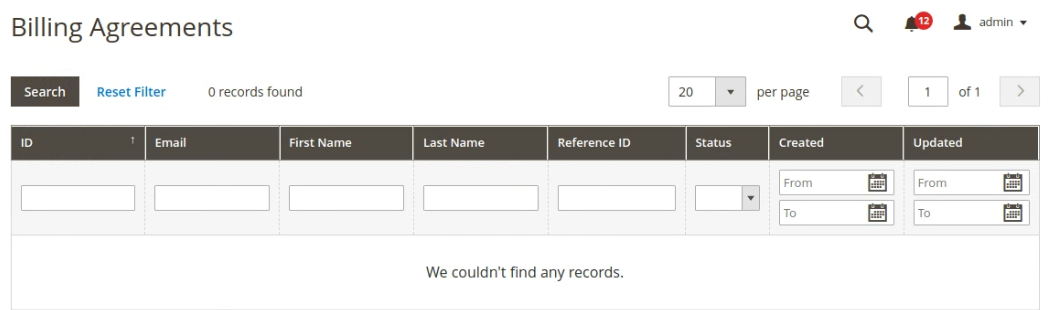
Transactions
Transactions section provides the information related to transactions.
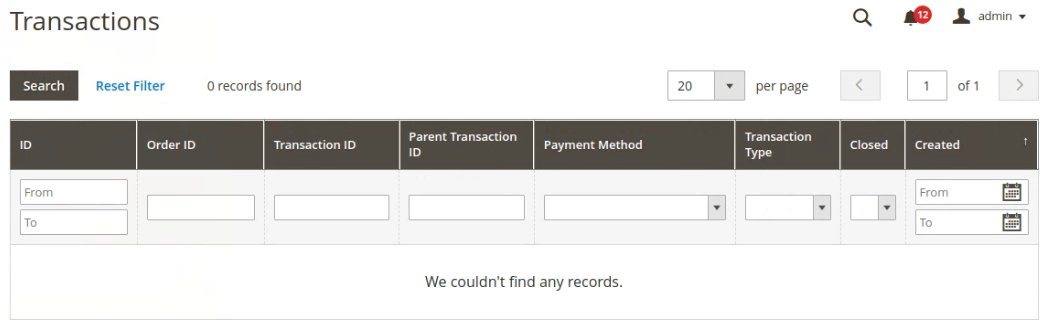
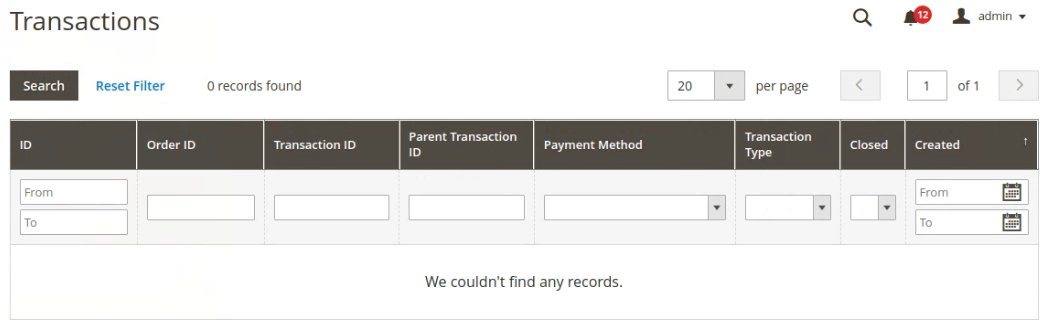
Catalog Tab
in the Catalog Tab, you can easily update their categories and products from this section.
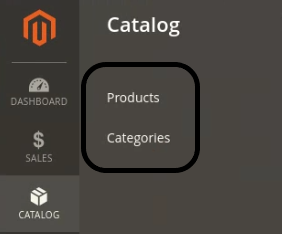
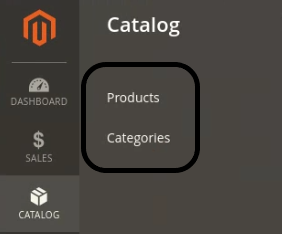
Products
In the product section, you can easily add new products, see the records of existing products and all the functionality related to products.
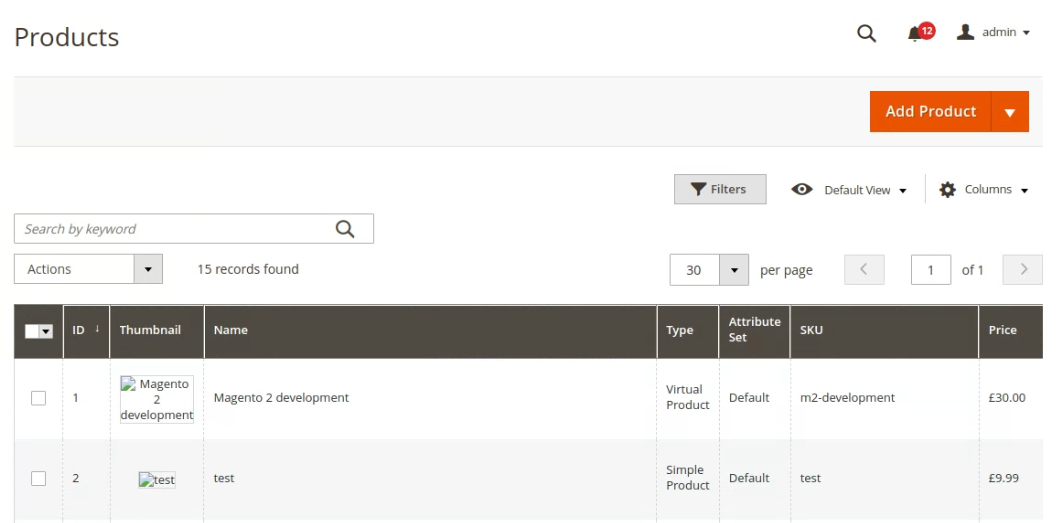
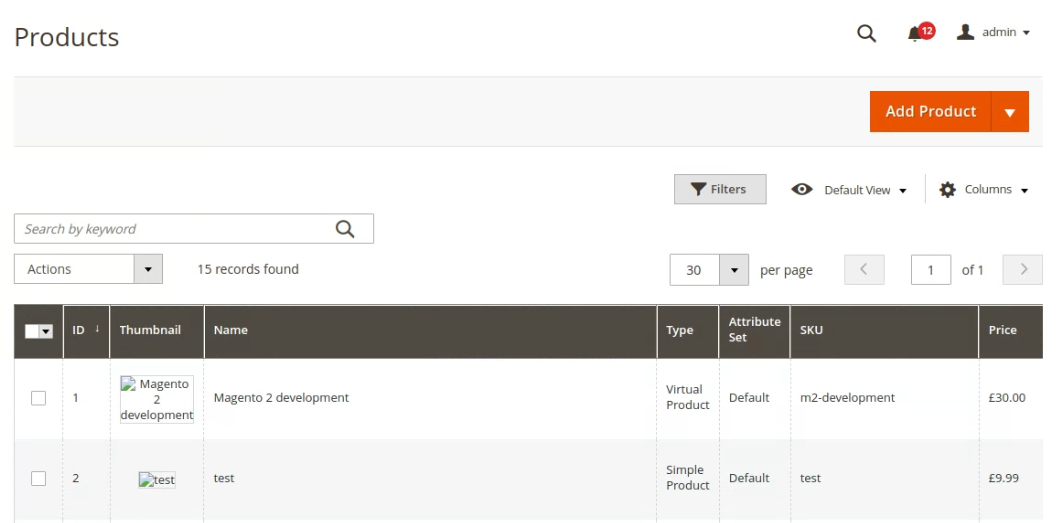
Categories
In the Categories section, you can easily add root categories and subcategories or delete those no longer usable.
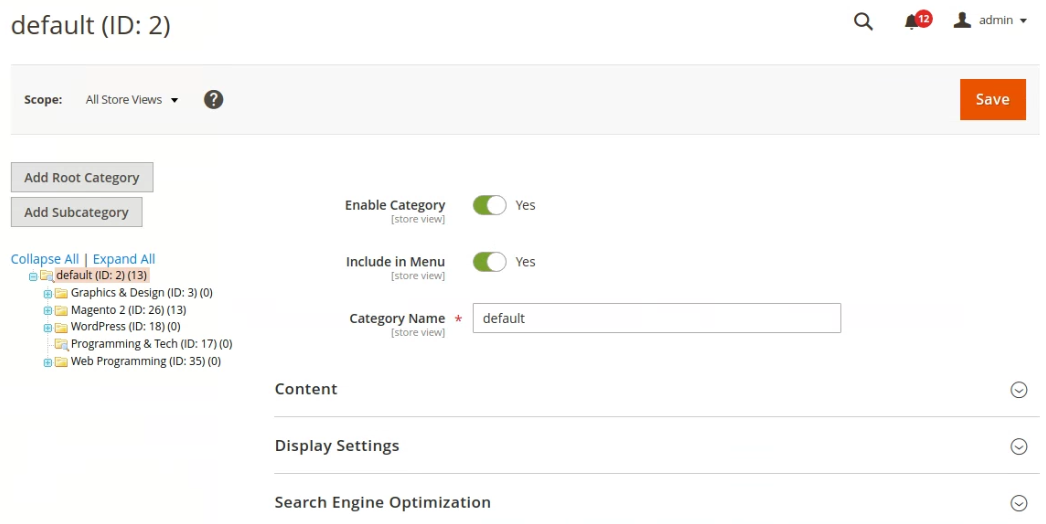
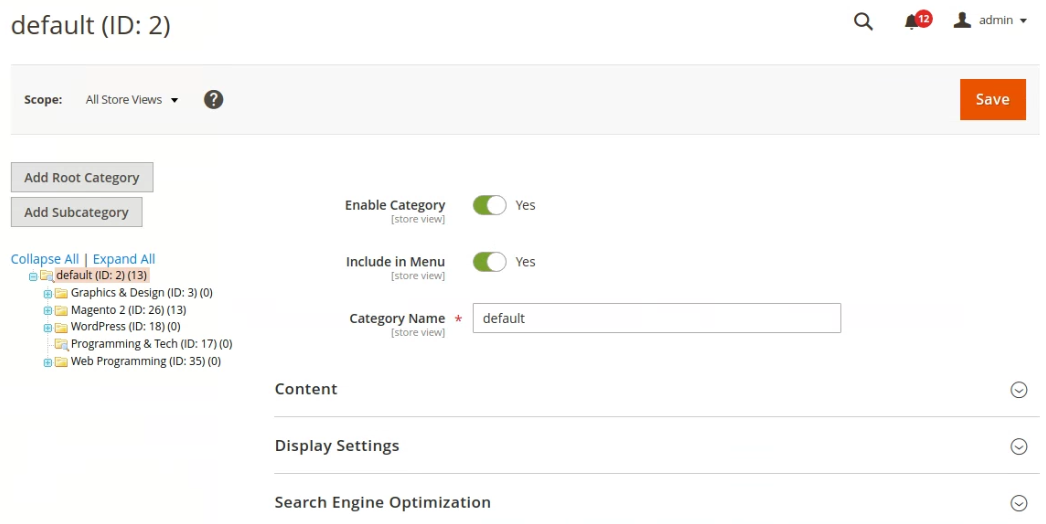
Customers Tab
The grid in the customer section records all the customer registrations with their general information such as name, email, customer group, phone number, addresses, etc. You can also do mass actions like subscribe to the newsletter, unsubscribe from the newsletter, and assign customers to a specific customer group. Magento 2 also allows you to create a new customer and import/export list of customers.
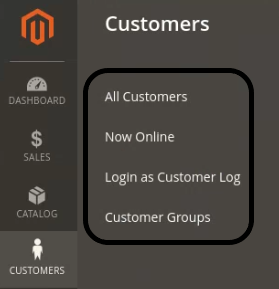
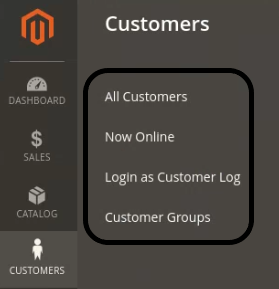
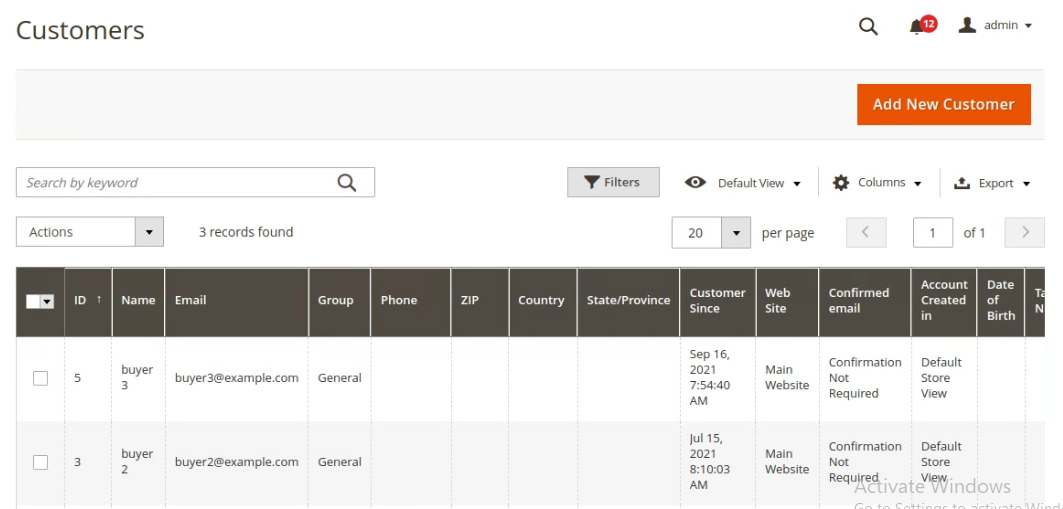
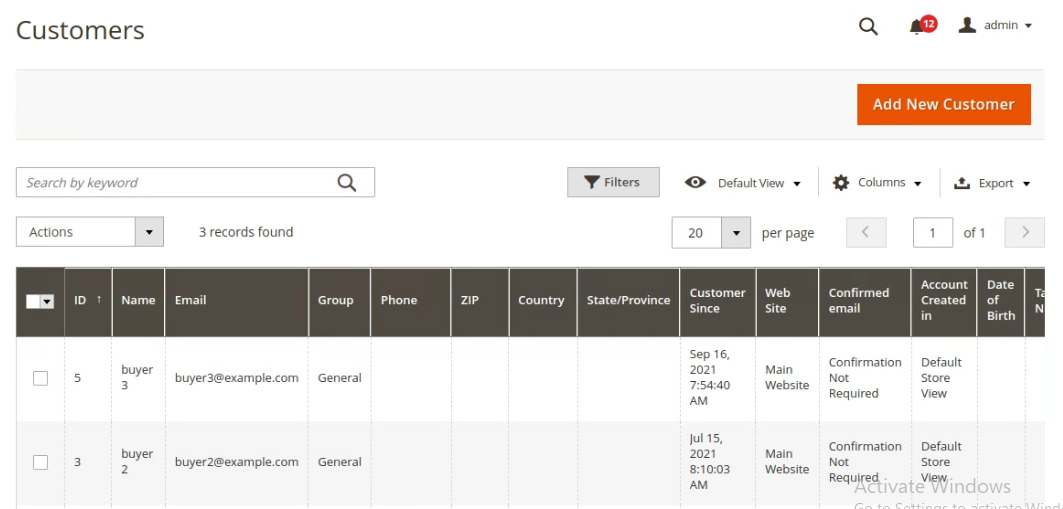
Click on the individual customer, then you will be moved on the customer detail page. Here you will see the useful information of the customer. You can edit customer data, create the order, reset the password for the customer and delete the customer account.
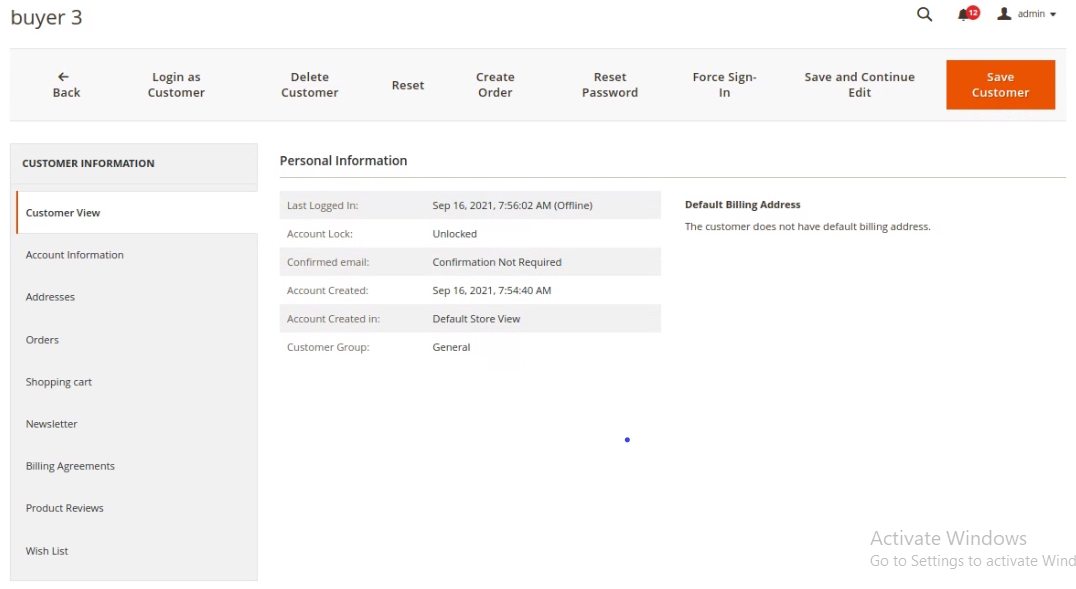
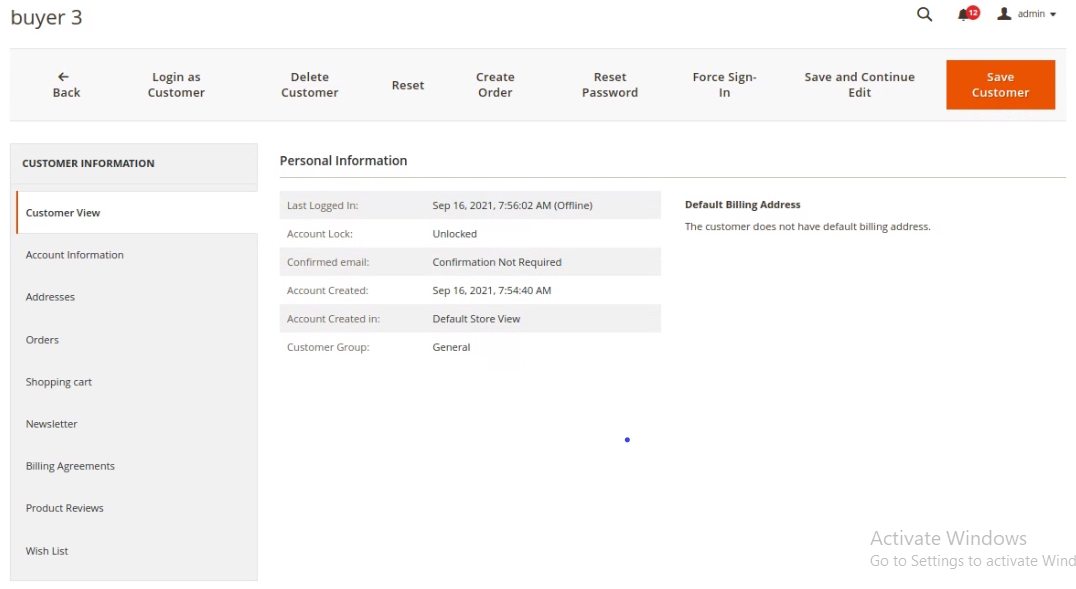
When you will accessing the Customer Groups, you will see some default customer groups. You can also add new customer group.
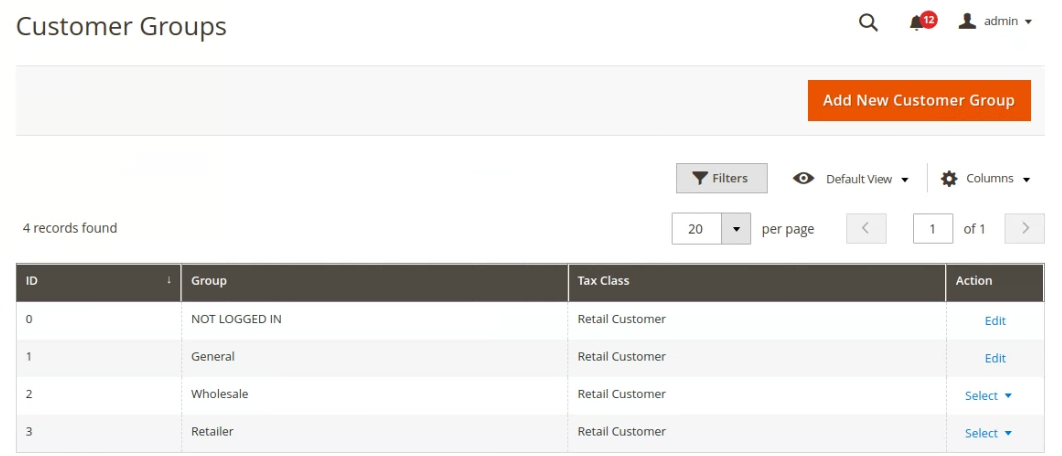
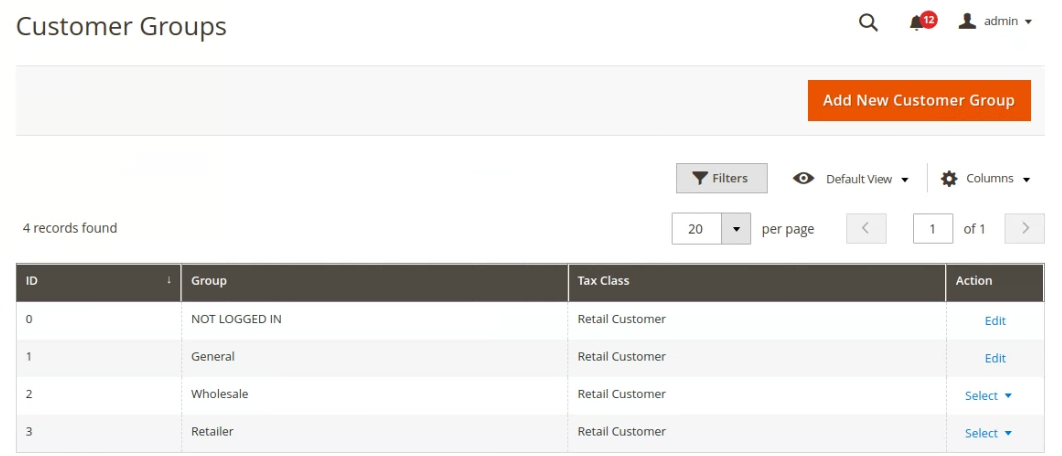
Marketing Tab
In Magento 2 Admin panel, Marketing Tab is a powerful pack.
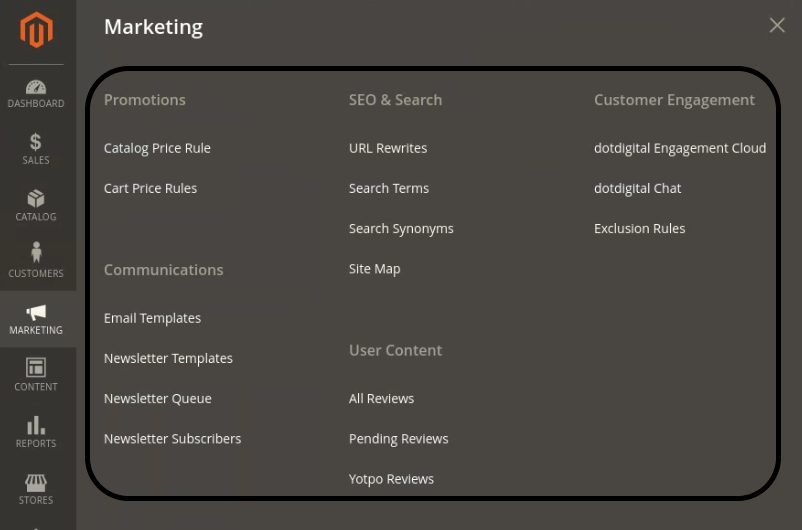
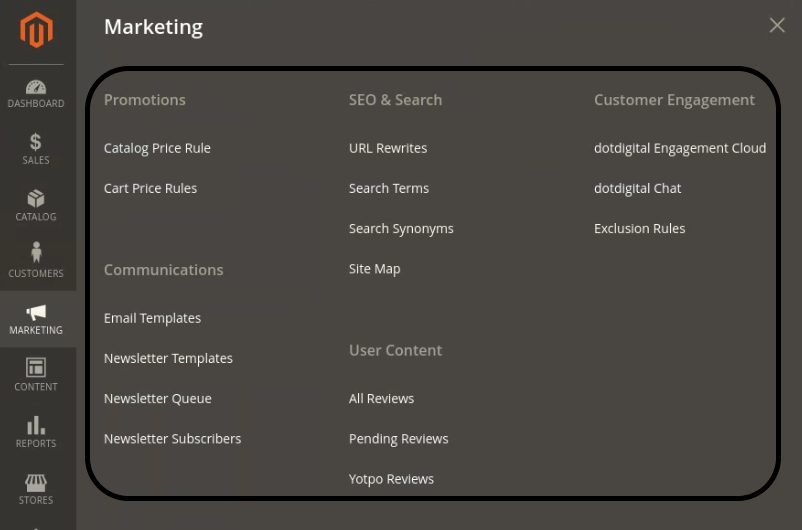
Promotions
In the Promotions section, you can create unlimited promotional rules. when the rules are active then the customer will get discount when their carts meet determined conditions.
Catalog Price Rule & Cart Price Rule
Catalog Price Rule based on the product attributes like color, size etc. And the Cart Price Rule based on the cart attributes such as subtotal, total items, payment method etc.
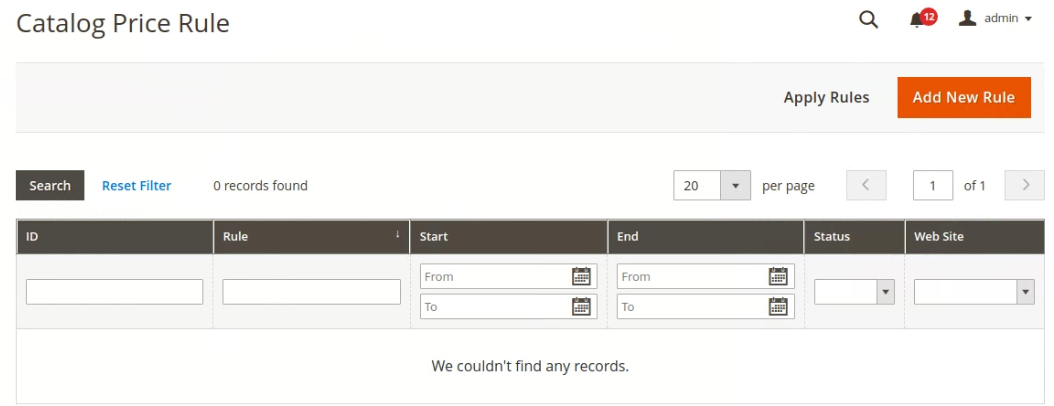
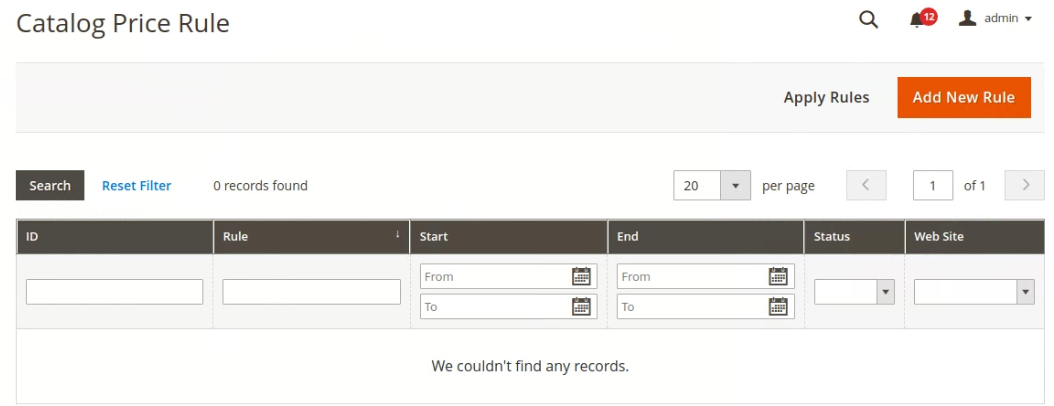
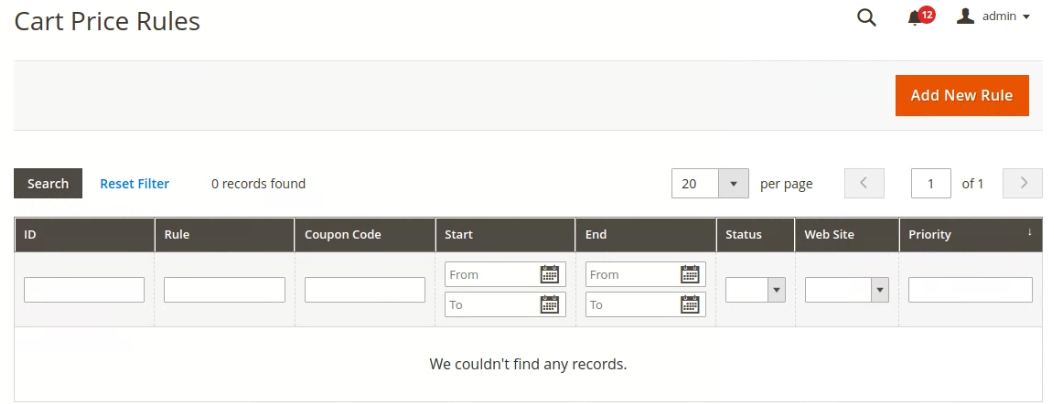
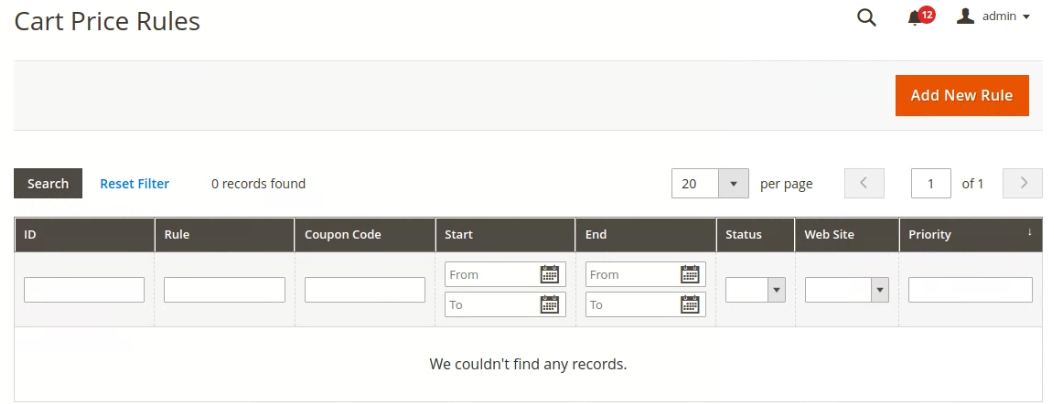
Communication
In the Communication section, you can set up your email communication with clients and subscribers and can do email marketing. You can also add new email templates and here some default templates are ready to use.
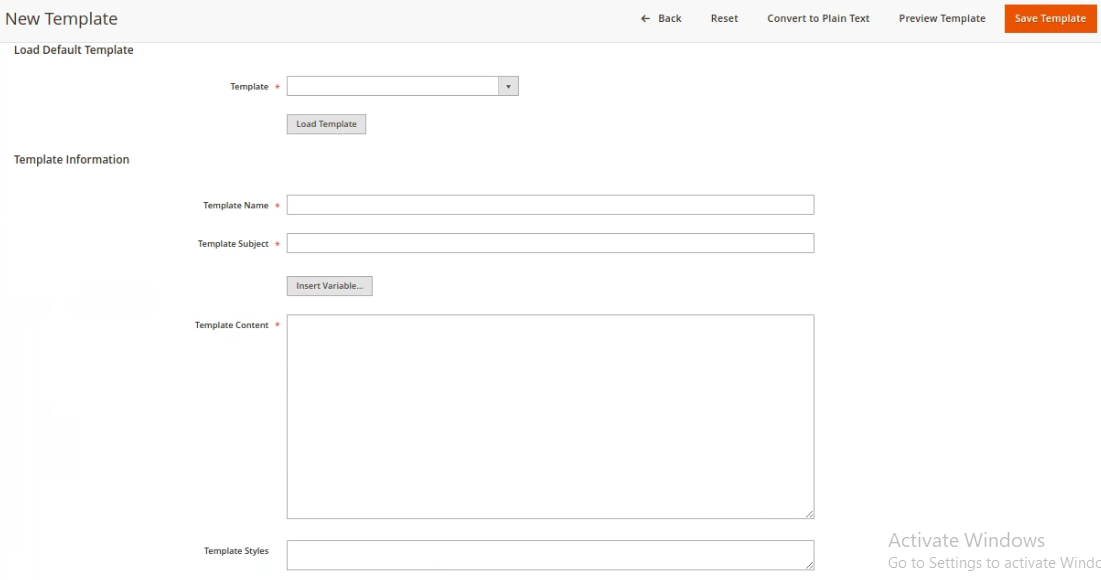
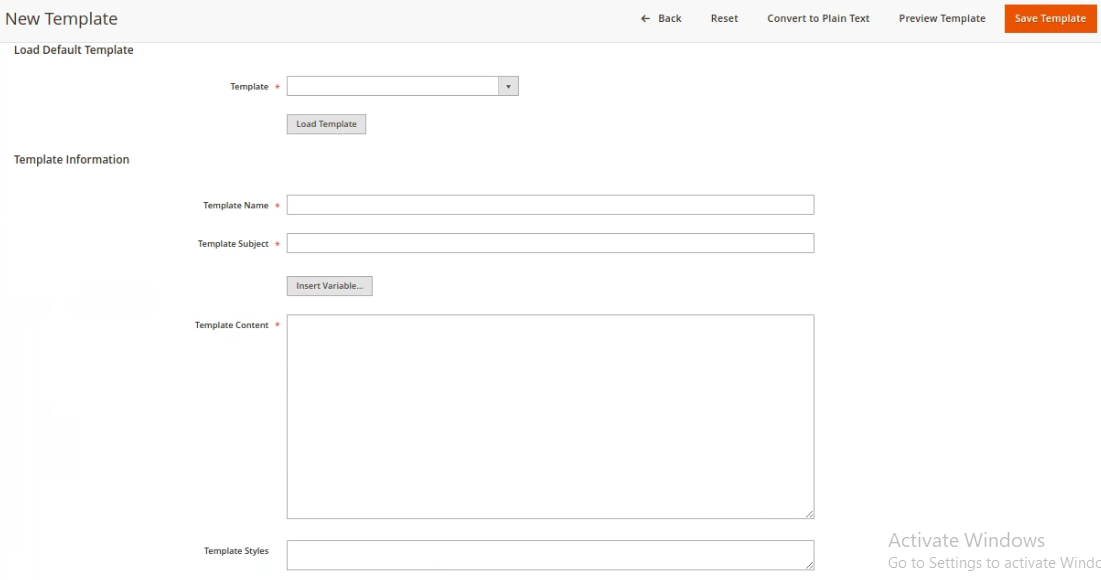
SEO & Search
The SEO & Search section provides you with the most-in-demands search terms by the customer. You can also rewrite Urls and XML sitemaps. The SEO section can help you to make better your Seo performance and to achieve a high rank on google.
User Content
The User Content section provides you with the facility to approve/disapprove, edit/delete the review. You can also control the content created by the customers.
Content Tab
Magento is also a content management system (CMS). The Content tab has two sections Elements and Design to manage the content.
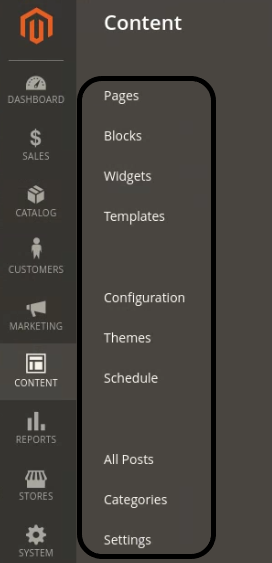
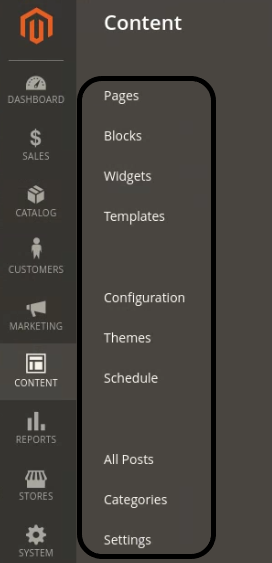
In the Element section,
- The pages option gives you the facility to create new pages. The pages grid keeps the record of all the pages. You can easily edit or delete the pages.
- Blocks options provide you with the facility to create new blocks. The blocks grid keep the record of all the existing blocks. Here you can easily edit or delete the blocks.
- Widgets option provides you with the facility to add a new widget. You can easily manage all the existing widgets from the grid.
In the Design Section,
- Configuration grid records all the stores and their themes, you can easily manage themes for different stores.
- The theme option provides you with the facility to manage all the existing themes.
- The schedule option provides you with the facility to set a specific schedule to change the design.
Reports tab
The Magento 2 reporting functionality is a significant improvement, you can get eight different report types that cover all of your store operations.
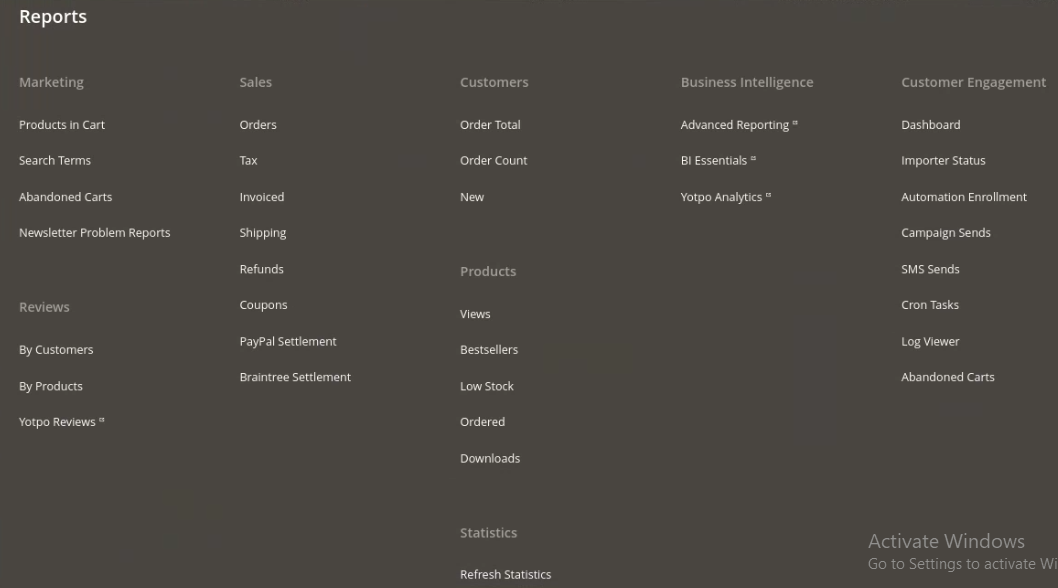
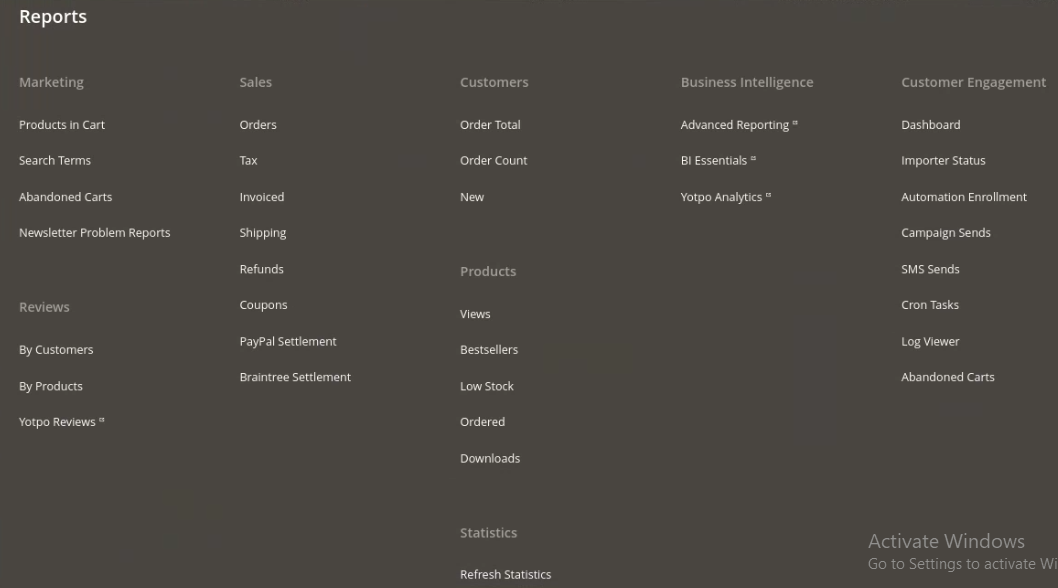
Marketing
Marketing provides you with the matrices of shopping carts, the most/least popular search terms, abandoned carts, and newsletter problems. These figures help you to evaluate your marketing efforts.
Reviews
You can get all the customer's feedback segments by customer and products. Reviews are the most important part of the online business.
Sales
This section provides you with the detailed statistics of orders, invoiced orders, taxes, shipping costs, refunds, coupons, PayPal, and Braintree settlements.
Customers
You can generate new reports by click on the Refresh button and can set the time interval. Here you can also export the report in CSV or Excel XMl. The reports on order total, order count, and newly created accounts.
Products
Here you can manage the products properly such as you will know about the best selling products, how many times each product was viewed/ordered and the stock level of all the products.
Stores Tab
In the stores' tab, you will find all the stores setting in this area such as company information, domain, language, currency, etc.
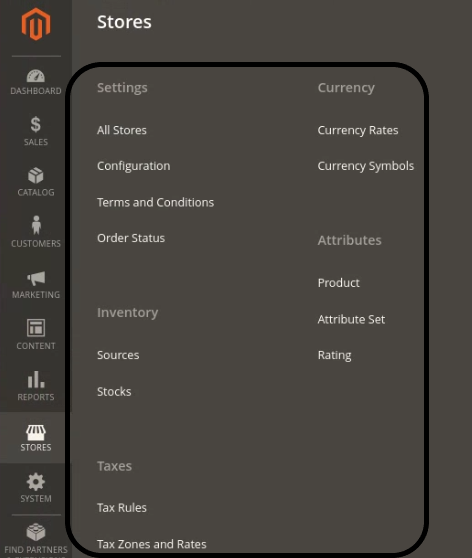
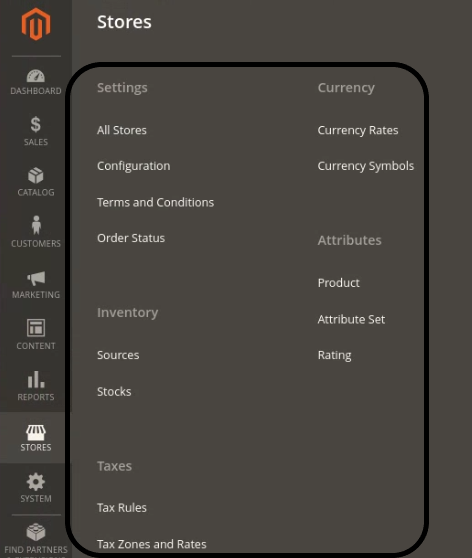
In the settings Section,
- All Stores option gives you the ability to create a new store. The store grid records all the existing stores.
- The configuration option has a lot of functionality. Yo can set the store, currency, catalog, email, payment and delivery methods configurations. In short, you can set all the basic settings from this option.
- The terms and conditions option provides the facility to add new terms and conditions. The grid records all the existing terms and conditions.
- The order Status option gives the ability to create the new order status.
In the Taxes section,
- You will manage easily Tax Rules, the tax rules grid records all the existing tax rules. You can also create a new tax rule by click on the Add New Tax Rule.
- Tax zones and rates provide the facility to manage tax rates easily.
In the Currency section,
- You can easily manage currency rates and currency symbols for your stores.
In the Attribute section,
- Product option provides the ability to manage all the product attributes.
- The Attribute Set option gives you the ability to set the attribute in the default attributes set.
System Tab
This tab gives the ability to manage Data transfer, Extensions, Tools, Permissions, Action logs and Other settings.
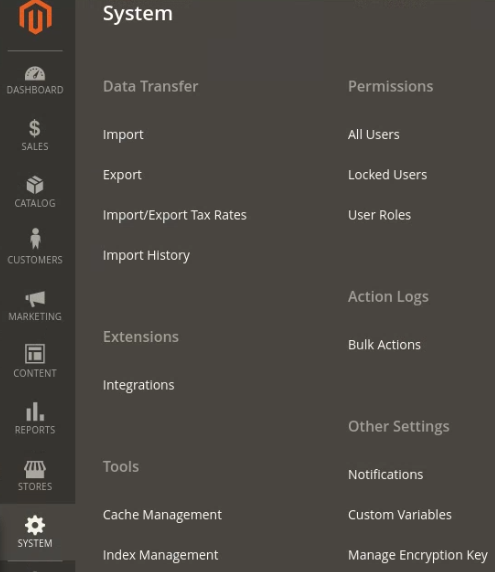
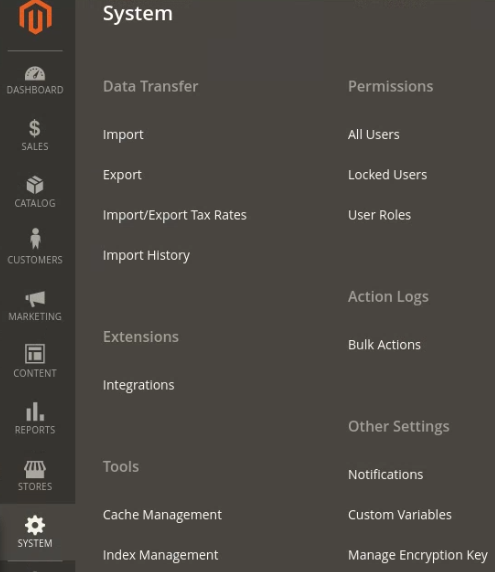
In the Data Transfer section,
- You can easily perform import/export for the data like import/export the tax rates, history etc.
In the Extensions section,
- You can easily manage integrations for your store. The integration grid records all the existing integrations and you can also add new integrations.
In the Tools section,
- Cache Management is used to process the cache. This means if you change some configurations to deploy this setting Flush the Magento Cache.
- Index Management is used to process the indexing and reindexer. You can use an extension to reindexing the process.
In the Permissions section,
- Here you can easily manage the permissions and user roles for other users to access the data.
If you are looking for Magento Developers, visit Magento Developer Agency.