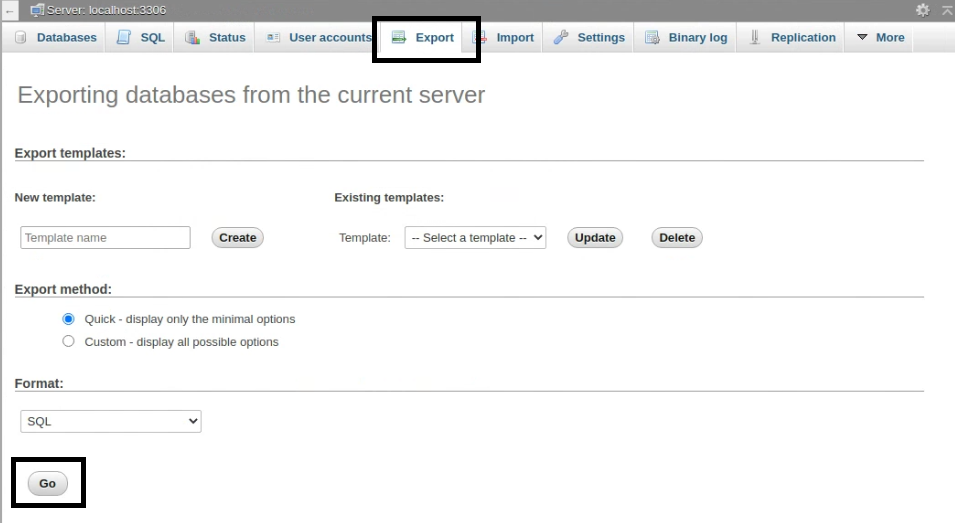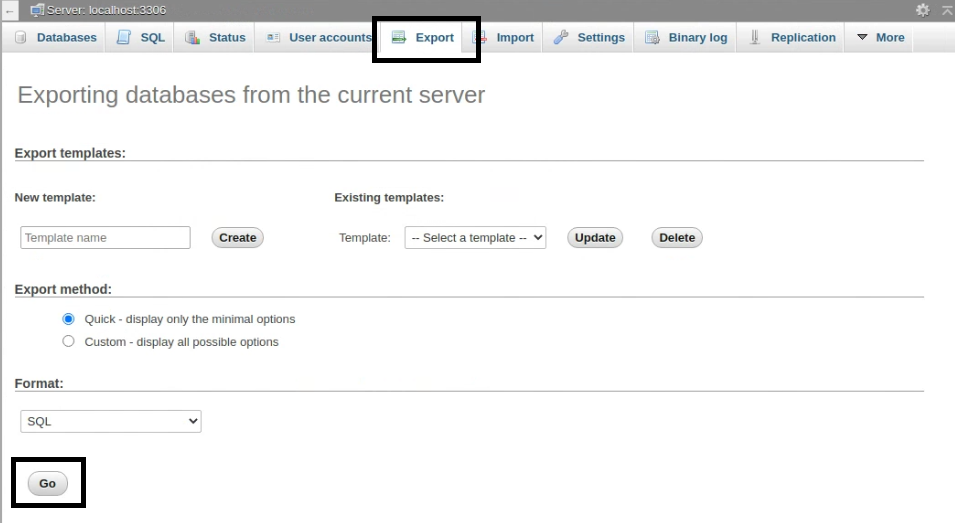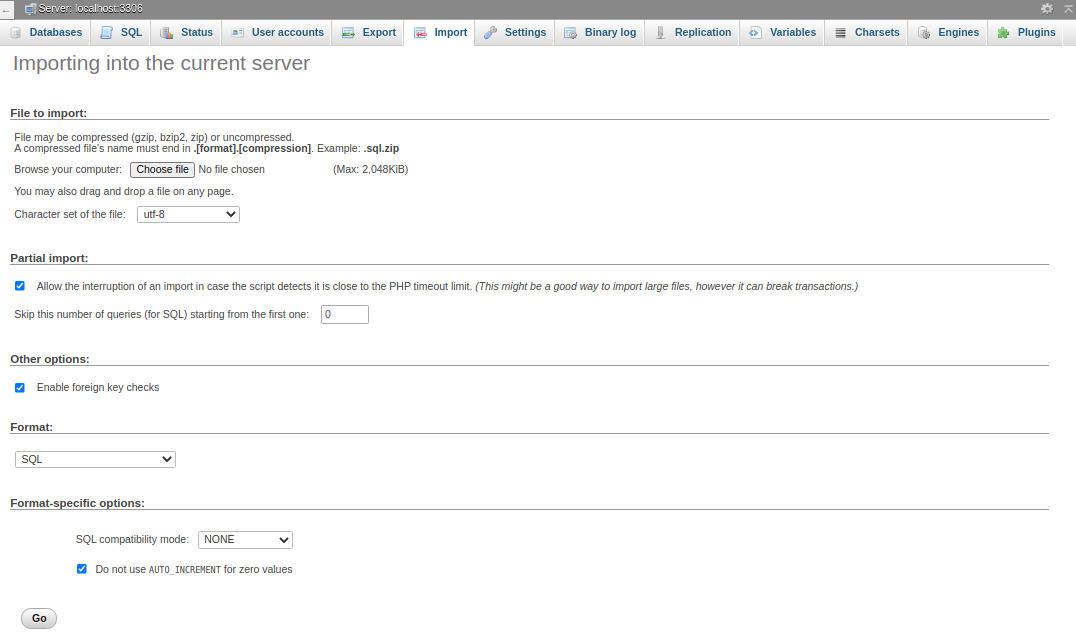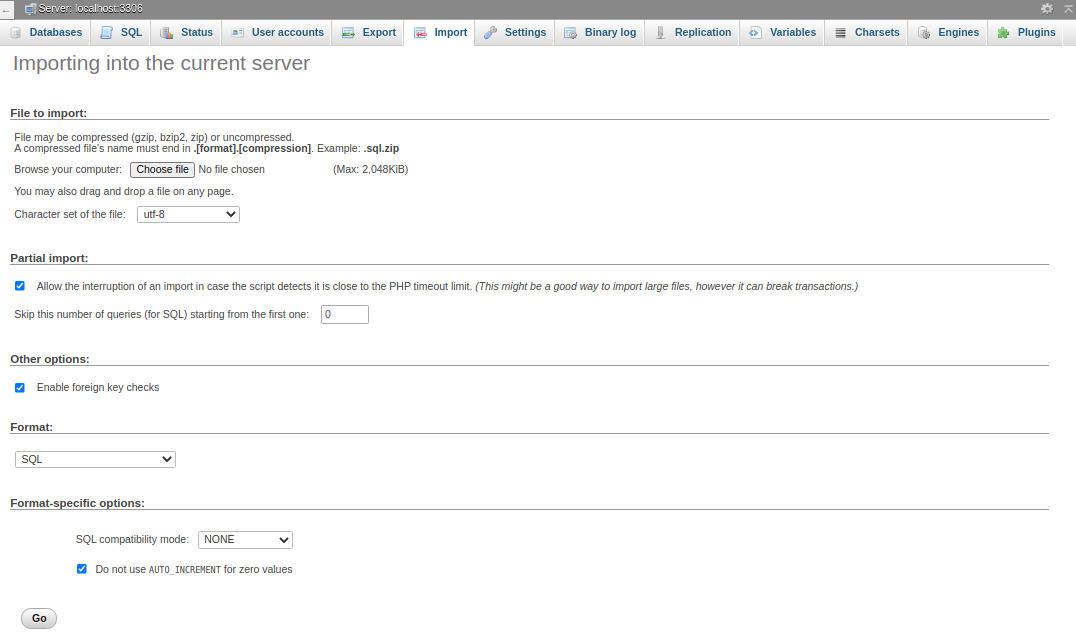The store will not work correctly when cookies are disabled.
JavaScript seems to be disabled in your browser.
For the best experience on our site, be sure to turn on Javascript in your browser.
We use cookies to make your experience better.
To comply with the new e-Privacy directive, we need to ask for your consent to set the cookies.
Learn more.
Allow Cookies
Home
Blog
How to Move Magento 2 from Localhost to Server
How to Move Magento 2 from Localhost to Server
The Online Helper
Steps to Move Magento 2 from Localhost to Server
Follow the following steps to move Magento 2 from localhost to server
Export Database from Localhost
Make Magento Files in Zip Format
Uploading Magento Files to Web Server
Import Database
Upload Magento Files
Change env.php file for Accessing the Magento System to New Database
Find Out your New Domain Name for Magento System
Run Commands
Export Database from Localhost
Turn on the localhost server like XAMPP, WAMP etc.
Login into the PhpMyAdmin.
Click on the database and then click on the Export button in PhpMyAdmin.
Click on the Go button to export the database.
Make Magento Files in Zip Format
Select all the files and make a zip file.
If you are using the XAMPP server, open the htdocs folder.
If you are using the WAMP server, open the www folder.
Select the Magento folder that you want to move to the server and compress the folder in zip format.
Uploading Magento Files to Web Server
Create a user and give access of database rights to the user.
You need to use cPanel to upload the database.
Login to the cPanel and open the PhpMyAdmin.
Create a new database.
Import Database
There are two methods to import the database, the first is you can import via command and the second method via PhpMyAdmin.
If you want to import a database via command then you can run this command:
mysql -p -u username database_name < backup_file.sql
If you are using the PhpMyAdmin to import then follow the steps.
Click on the Import button.
Click on the Choose File button to choose the database file from your directory.
Click on the Go button to process.
Upload Magento Files
Create the subfolder for the new domain. Or you can continue with the normal directory.
Extract the zip folder inside the subfolder.
Change env.php file for Accessing the Magento System to New Database
Open the app/etc/env.php.
In the env .php file change the information according to the new database like username, database name and password etc.
Find Out your New Domain Name for Magento System
Open the Core_Config_Data table of your database.
Find the “web/unsecure/base_url” and replace the localhost Url with the domain name.
Run Commands
Run the following commands:
php bin/magento setup:upgrade
If you want any kind of help please visit our Magento 2 Development Service and get a Quote.