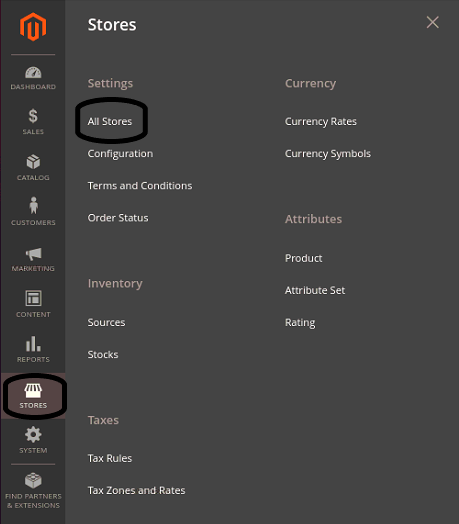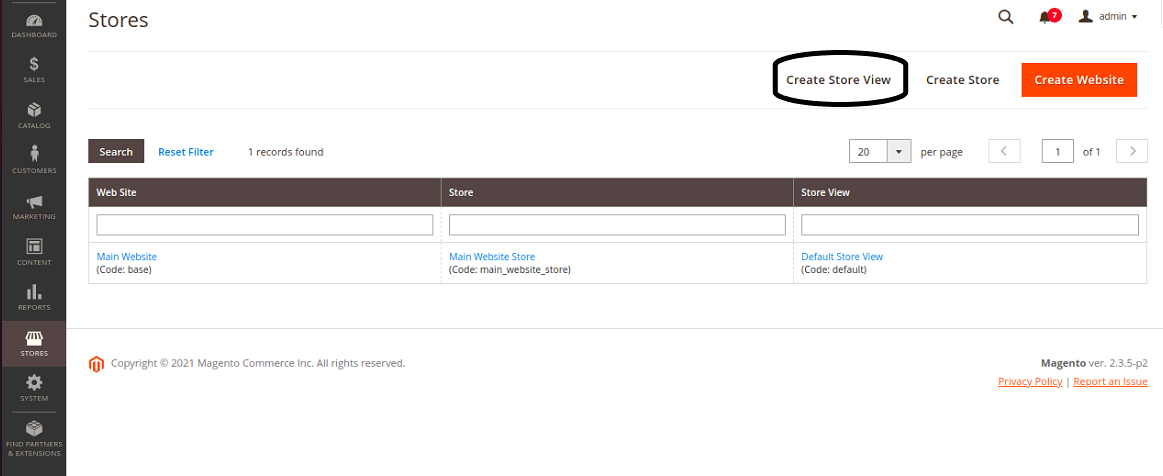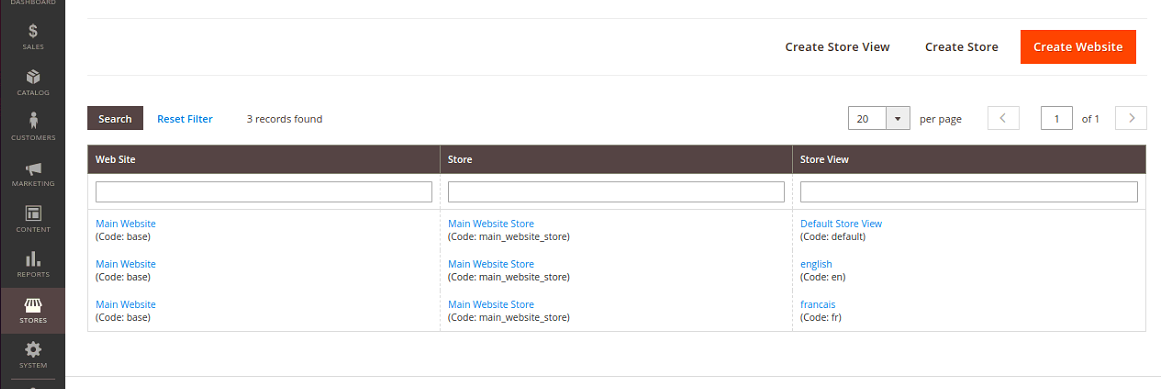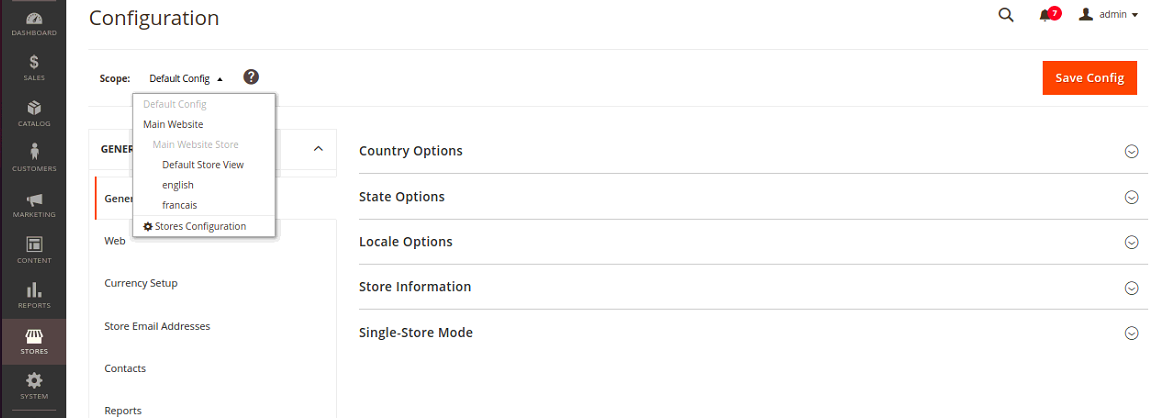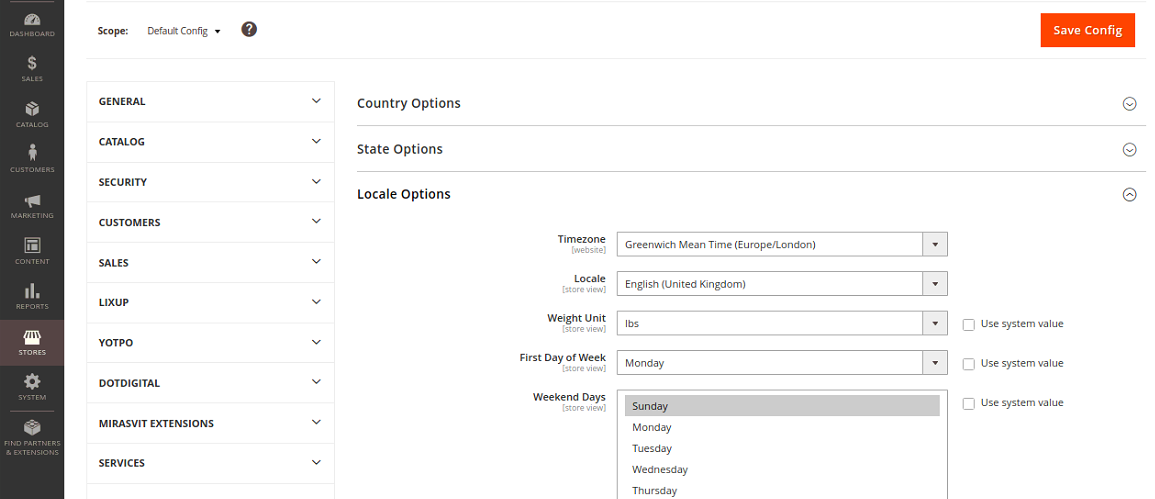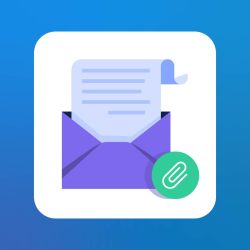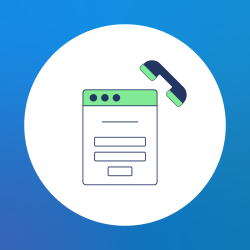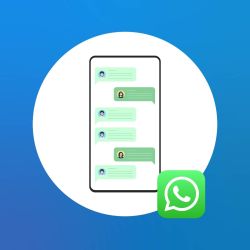We use cookies to make your experience better. To comply with the new e-Privacy directive, we need to ask for your consent to set the cookies. Learn more.
How to Configure Magento 2 Store in Multiple language
We can create Magento 2 Store in multiple languages. It is a great approach to become your store more understandable with a worldwide community. It can translate your store in the desired language for the users.
It is a very easy approach to do, to create a store in multi-language we need to follow some steps.
Step 1:
Navigate to Admin panel > Stores > All Stores.
Step 2:
- After clicking on the All stores.
- Now click on create store view and go to the form page.
Step 3:
Now fill required fields in the form,
- Store add store type.
- Name which language you want to add.
- Code add language code.
- The status enables or disables the language.
- Sort order To sort the language in order.
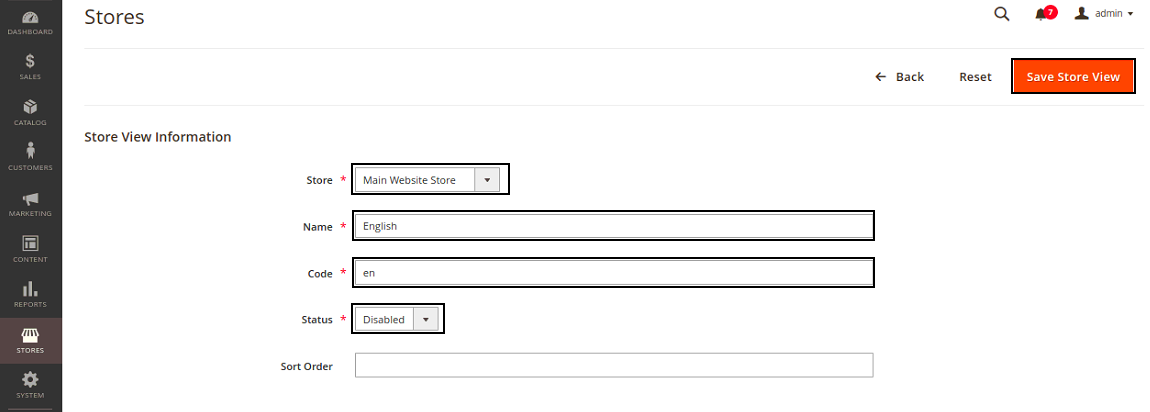
After Filling the form the click on Save Store View.
Step 4:
You have been added to new languages.
Step 5:
- Now again go to Admin panel > Stores > Configuration > Stores View .
- Then click on the Default Config and choose language then it will take you to the next screen.
Step 6:
Now fill the fields.
Step 7:
When you filled the form then click on the Save Config button to save your changes.
After completing this process you need to do reindex Magento 2 and clear the cache.
Now you have done the main part and there are few steps to complete this task.
- install and Enable Magento 2 language Packs.
- Translate CMS Block and CMS pages.
- Translate Category and Product Pages.
- Translate Email Templates.
- Translate Product Attributes and Attributes Options.
if you looking for Magento 2 eCommerce website, visit Magento 2 Services.